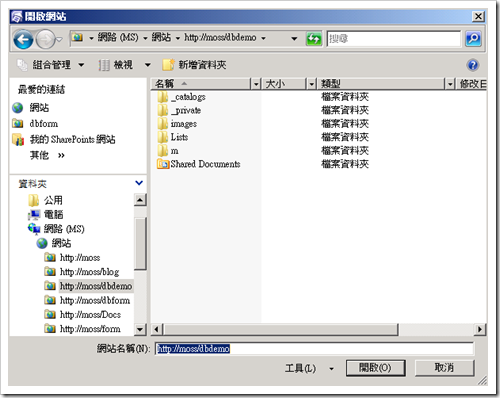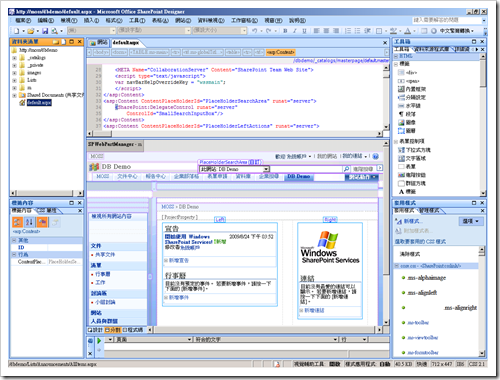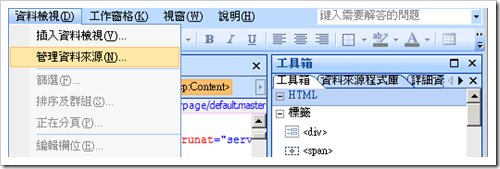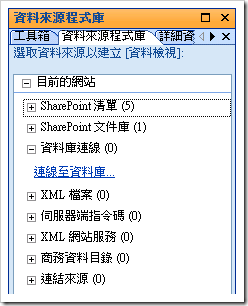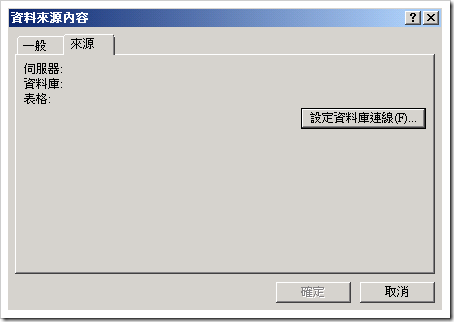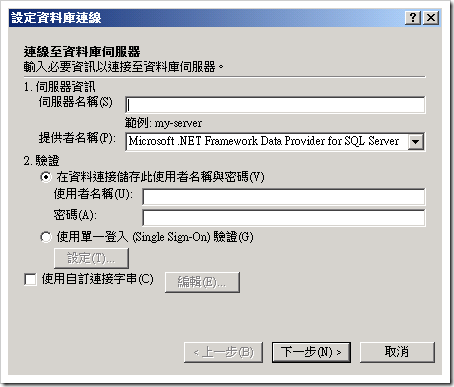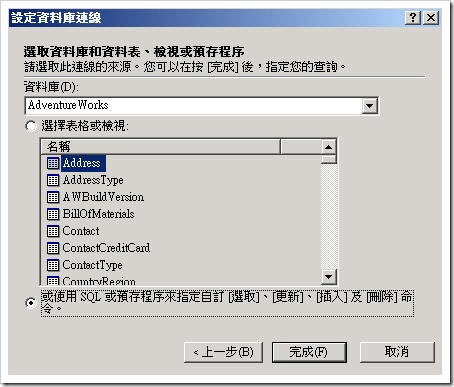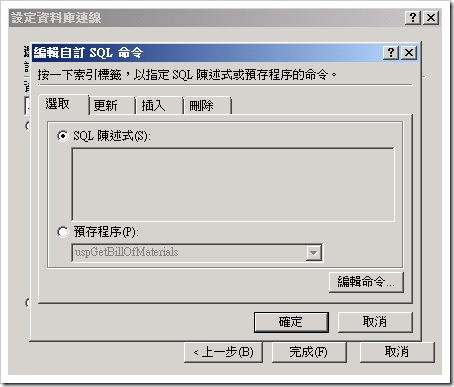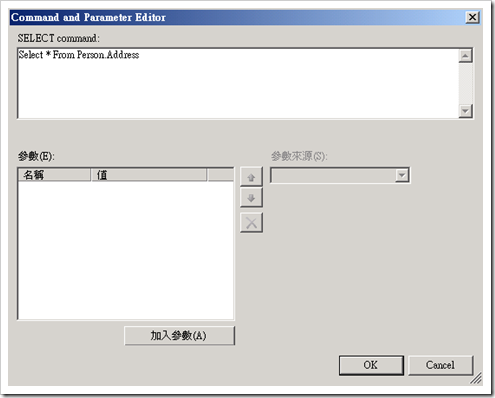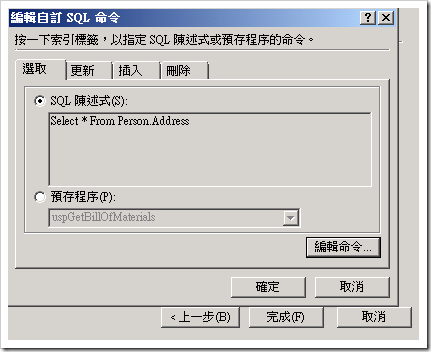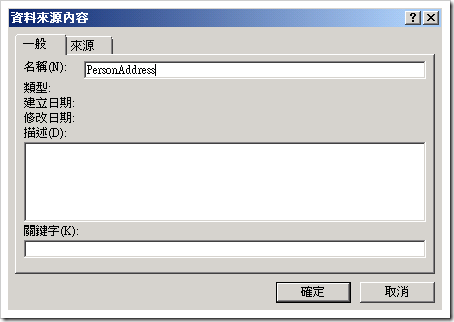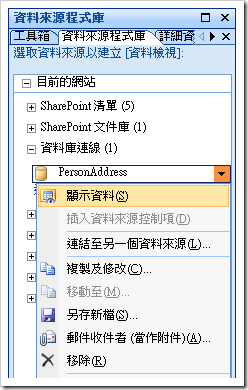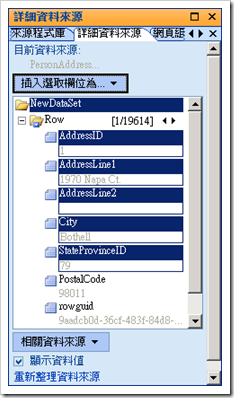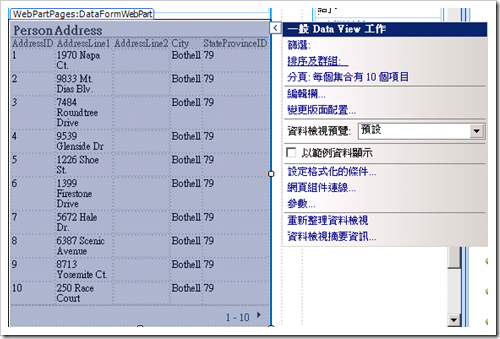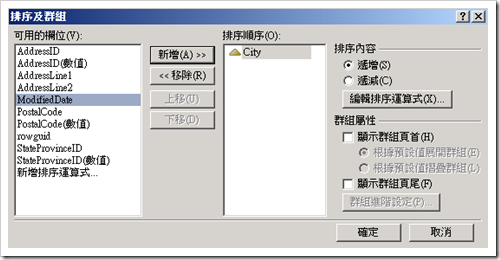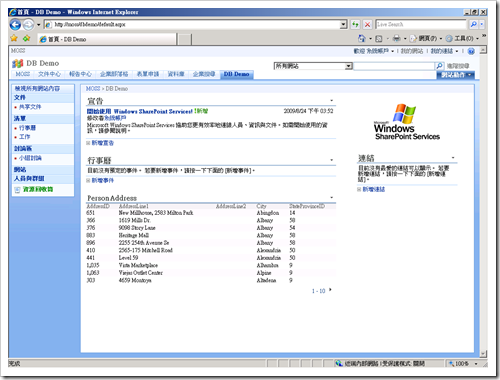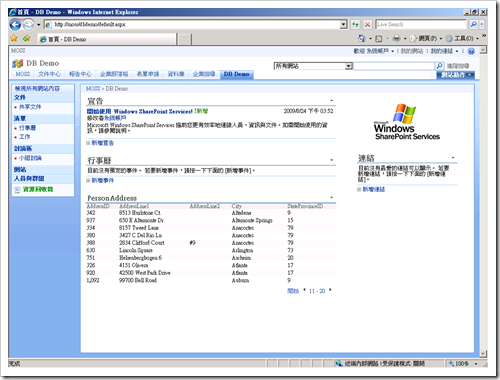SharePoint :: Using SharePoint Designer Display SQL Server Rows (via Data Form Web Part)
本篇說明如何利用 SharePoint Designer 連結 SQL Server 資料表的資料。
使用 SharePoint Designer 連結資料表主要步驟如下:
- 使用 SPD 開啟網站
- 設定資料來源,資料來源連線成功即能看到資料表
- 選取要查詢的資料表或自訂 SQL 陳述式;SQL 陳述式必須含有 schema 名稱,ex: Select TOP 10 * From dbo.Address
- 將上述結果透過詳細資料來源檢視拖曳至 Web Part Zone 位置,即會自動轉為 DataFormWebPart 網頁組件
- 可在 DataFormView 網頁組件上使用篩選、排序、分頁等功能