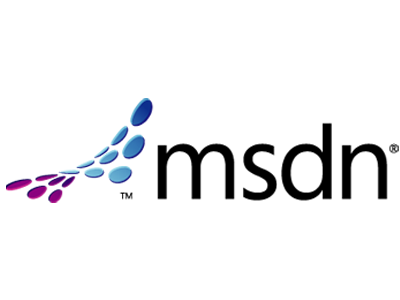今天Windows 8 RP 以及 Visual Studio 2012 RC 都在今天推出了
既然如此! 就來複習一下快捷鍵吧!!
以下轉自於 Windows 8 Keyboard Shortcut keys combinations ,
這是當初Consumer Preview時有人整理出來的,
然後我用破破的英文和我自己的意思翻譯了一下(紅色底線為原文)。
那現在的RP會不會又有一些改變呢,大家一起來試試看吧
今天Windows 8 RP 以及 Visual Studio 2012 RC 都在今天推出了
既然如此! 就來複習一下快捷鍵吧!!
下面的快捷鍵烈表示轉自 Windows 8 Keyboard Shortcut keys combinations ,
這也是當初Consumer Preview時有人整理出來的,
所以我只好用我那破破的英文和我自己的意思簡單的翻譯了一下(紅色底線為原文)。
至於現在的RP會不會又有一些改變呢,大家一起來試試看吧
快捷鍵
-
Windows key –
-
有如Win7時候叫出開始功能列一樣,由於現在的Win 8 Merto Start Screen就是取代了過去的開始功能列,
因此它可以讓在你當前使用的Merto App與Merto Start Screen互相的切換 -
Brings up the Metro start screen. You can start typing to search for an app, just like the Win7 start menu.
-
有如Win7時候叫出開始功能列一樣,由於現在的Win 8 Merto Start Screen就是取代了過去的開始功能列,
-
Windows key + B –
- 切換到熟悉的Windows Desktop模式
-
Switch to the (classic) Windows desktop and select the tray notification area.
-
Windows key + C –
- 叫出右側的功能列(搜尋、分享、開始、裝置與設定等等)
-
Brings up the Charms menu, where you can search, share, and change settings.
-
Windows key + D –
- 切換到Desktop,如果已經在Desktop的時候,則會"顯示桌面"
-
Brings up the old Windows desktop.
-
Windows key + E –
- 切換到Desktop,並開啟"我的電腦"
-
Launch Windows Explorer with Computer view displayed.
-
Windows key + R –
- 切換到Desktop,並開啟"執行"(Run)
-
Switch to the (classic) Windows desktop and display the Run box.
-
Windows key + U
- 切換到Desktop,並開啟輕鬆存取中心,如果是鎖定狀態,則是打開左下角的輕鬆存取中心列表
-
Switch to the (classic) Windows desktop and launch the Ease of Access Center.
-
Windows key + F
- 開啟Metro的搜尋功能,並搜尋檔案 (右側功能列的搜尋)
-
Brings up the Metro File search screen.
-
Windows key + Q –
- 開啟Metro的搜尋功能(右側功能列的搜尋)
-
Brings up the Metro App Search screen.
-
Windows key + W
- 開啟Metro的搜尋功能,並搜尋設定 (右側功能列的搜尋)
-
Brings up the Metro Settings search screen.
-
Windows key + H –
- 開啟Metro的分享功能 (右側功能列的分享)
-
Opens the Metro Share panel.
-
Windows key + I –
- 開啟Metro的設定功能 (右側功能列的設定)
-
Opens the Settings panel, where you can change settings for the current app, change volume,
wireless networks, shut down, or adjust the brightness.
-
Windows key + K –
- 開啟Metro的裝置功能 (右側功能列的裝置)
-
Opens the Devices panel (for connecting to a projector or some other device)
-
Windows key + P -
- 如果有第二個螢幕,可切換畫面 [無法測試]
-
Choose between available displays.
-
Windows key + J –
- [沒測試出來]
-
Switches focus between snapped Metro applications.
-
Windows key + L –
- 電腦鎖定
-
Lock PC and return to Lock screen.
-
Windows key + M -
- 切換Desktop並全部視窗縮小
-
Minimize all Windows on the desktop
-
Windows key + O –
- 停用螢幕旋轉 (關閉平板的重力感應器) [無法測試]
-
Locks device orientation.
-
Windows key + V –
- 在通知訊息間切換
-
Cycles through toasts.
-
Windows key + Shift + V
- 以反向順序切換通知訊息
-
Cycles through toasts in reverse order.
-
Windows key + X –
- 打開在左側下方的功能表(滑鼠移到左下方後按右鍵)
-
Launch Start Menu.
-
Windows key + Y –
- 即時顯示桌面
-
Temporarily peek at the desktop.
-
Windows key + Z –
- 在Metro App中打開下方(或上方)的功能表
-
Opens the App Bar for the current Metro application.
-
Windows key + Page Up / Down –
- 把目前應用程式視窗移動到其他螢幕去(如果有連接多螢幕的話)[沒測試出來]
-
Moves tiles to the left / right.
-
Windows key + Tab –
- 在左側切換每一個已經打開的Metro App
-
Opens the Metro application switcher menu, switches between applications.
-
Windows key + , (comma) –
- 用 Aero Peek (讓視窗變透明)的方式檢視桌面
-
Aero Peek at the desktop.
-
Windows key + . (period) –
-
把目前已開啟的視窗或應用程式全部縮成縮圖,排列在右邊視窗(再按一下移動到左邊)
解析度需支援Side by Side -
Snaps the current Metro application to one side of the screen. (Right side)
-
把目前已開啟的視窗或應用程式全部縮成縮圖,排列在右邊視窗(再按一下移動到左邊)
-
Windows key + Shift + . (period) –
-
把已開啟的視窗或應用程式全部縮成縮圖,排列在左邊(再按一下移動到右邊)
解析度需支援Side by Side -
Snaps the current Metro application to the other side of the screen. (Left side)
-
把已開啟的視窗或應用程式全部縮成縮圖,排列在左邊(再按一下移動到右邊)
-
Windows key + Space –
- 改變語言 / 鍵盤設置
-
Switch input language and keyboard layout.
-
Windows key + Enter –
- 執行Narrator程式(朗讀程式)
-
Launches Narrator
-
Windows key + Arrow Keys –
- [沒測試出來]
-
Switch to the (classic) Windows desktop and enable Aero Snap
因為目前是使用Hyper-V來架設Win 8 RP,所以有許多功能可能沒測試出來,或是測試的方法有誤,所以有人知道的話起在跟我說!
此外 這裡有更完整的Shoutcuts Guide 還包含了關於滑鼠以及觸控的使用,但當然的也是Windows 8 Consumer Preview時候被整理出來的。
有任何的錯誤或是指教都請在跟回復跟我說吧!
相關參考與翻譯參考
- Windows 8 Keyboard Shortcut keys combinations
- 非學不可的 14 個 Windows 8 「全新」鍵盤快速鍵 - 重灌狂人
- Windows 8快捷鍵與小技巧整理 - 柚子之家
- Windows 8常用的快捷鍵 -挨踢路人甲
- Windows 8 快捷鍵指南 - 關鍵應用