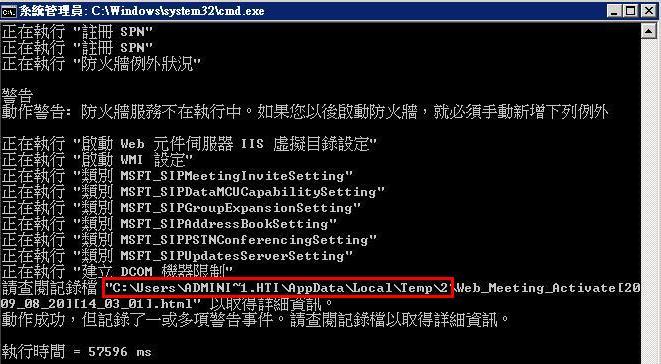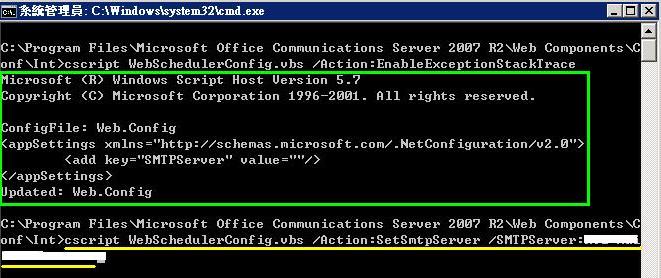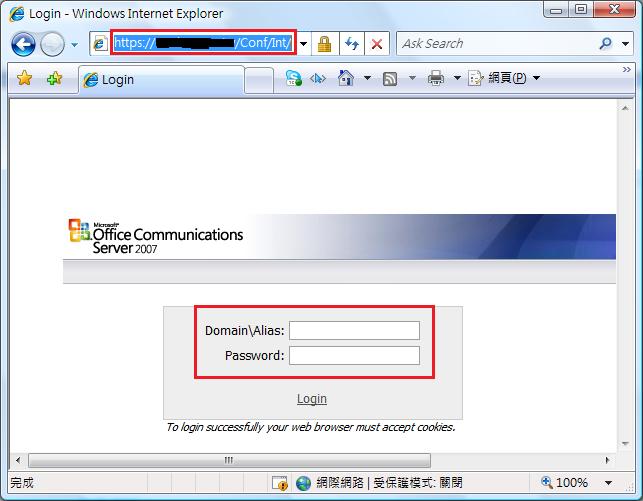透過WebScheduler提供的網頁式會議排程,即使沒有安裝Office Outlook 以及For Outlook 的會議排程增益集,讓您無論是企業內或是網際網路上,也可以透過簡易的網頁編輯去訂定您所需要的相關排程工作。
透過WebScheduler提供的網頁式會議排程,即使沒有安裝Office Outlook 以及For Outlook 的會議排程增益集,讓您無論是企業內或是網際網路上,也可以透過簡易的網頁編輯去訂定您所需要的相關排程工作。工作如下:
u 編排新的電話會議排程與Live Meeting會議排程。
u 檢視或修改目前會議的詳細內容。
u 列表所有目前使用者Microsoft Office 會議的排程。
u 刪除目前的排程會議。
u 透過公司內的SMTP Server去傳送邀請的信件給會議參與者。
u 參加目前的排程會議。
下載OCS 2007 R2 WebScheduler(X64)元件
Ø 開始安裝與設定Web Scheduler
1. 點選執行後開始安裝。
2. 按Next。
3. 點選I accept the terms in the license agreement,按Next。
4. 按Next。
5. 按Close。
6. 在您確認OCS 2007 R2安裝資料裡LcsCmd 的路徑後,開啟Command 視窗,將您的路徑指定到LcsCmd.exe的所在位址。
Standard Edition請使用以下的指令範本:
LcsCmd.exe /web /action:Activate /role:Meeting /poolname:<pool_name> /User:<user_name> /Password:<password> |
Enterprise Edition請使用以下的指令範本:
LcsCmd.exe /web /action:Activate /role:Meeting /poolname:<pool_name> /User:<user_name> /Password:<password> /guest:<guestuser> /guestpassword:<guestpassword> |
確認您輸入的指令無誤後,按Enter。
7. 啟動WebScheduler完畢後,您可以在個人設定檔裡檢視剛剛相關的啟用記錄。
8. 接下來,則在C: \Program Files\Microsoft Office Communications Server 2007 R2\Web Components\Conf裡,確認\Int與 \Ext兩個資料夾裡都已經產生 WebSchedulerConfig.vbs檔。
9. 將Command的位置修改成C: \Program Files\Microsoft Office Communications Server 2007 R2\Web Components\Conf\Int裡,並使用以下的指令範本將WebScheduler的啟動訊息寫入Web.Config檔裡。
cscript WebSchedulerConfig.vbs /Action:EnableExceptionStackTrace |
l 如果您需要刪除WebScheduler的啟用訊息,則使用下面的指令範本。
cscript WebSchedulerConfig.vbs /Action:DisableExceptionStackTrace |
10. 使用以下指令範本將WebScheduler的SMTP Server傳送排程訊息寫入Web.Config檔裡。
cscript WebSchedulerConfig.vbs /Action:SetSmtpServer /SMTPServer:SERVER_FQDN |
l 如果您需要清除WebScheduler的SMTP Server傳送排程訊息,則使用下面的指令範本。
cscript WebSchedulerConfig.vbs /Action:ResetSmtpServer |
l 如果您需要顯示目前的設定狀態,則使用下面的指令範本。
cscript WebSchedulerConfig.vbs /Action:PrintWebConfig |
11. 以上完成後,繼續設定另一個\Ext 的WebScheduler啟用程序。並且檢視Web.config檔的設定是否正確。
Ø 開啟WebScheduler網頁
1. 在瀏覽器的URL輸入OCS Server 提供Web Components的IIS位址。例如:
https://ucr2.uc.com.tw/conf/int。並且輸入您的網域帳號以及密碼。
2. 登入後,您便可以開始在網頁裡編輯您的相關會議排程。
參考資源:
1. Office Communications Server 2007 R2 Web Scheduler