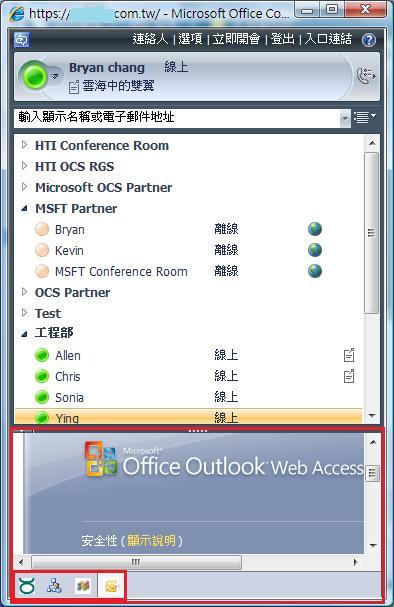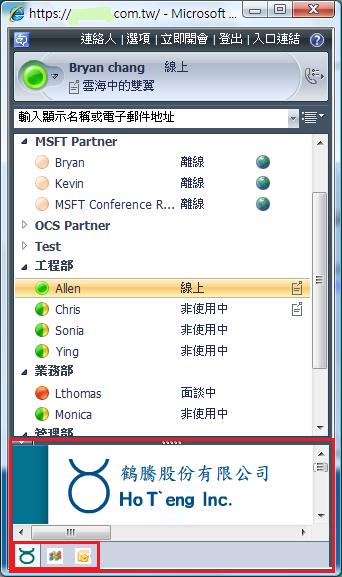透過在CWA Server上的自訂,您也可以如同在Communicator 使用網頁標籤的方式,讓您的使用更加多樣性。
透過在CWA Server上的自訂,您也可以如同在Communicator 使用網頁標籤的方式,讓您的使用更加多樣性。
使用XML 的元素清單如下:
Element | Description | Allowed values |
image | Image to be used as the tab icon. The image file should be a 16 pixel by 16 pixel .PNG graphic. | A URL on your network. If the tab is to be accessible to both internal and external users, this URL must be accessible to both internal and external users. |
name | Title of the tab. | Any alphanumeric string. |
tooltip | Text to display as a tooltip when the user hovers over the tab with the mouse. | Any alphanumeric string. |
contenturl | Location of the Web page that you want users to access when they click the tab. | A URL on your network. If the tab is to be accessible to both internal and external users, this URL must be accessible to both internal and external users. |
tabid | The order in which the tab should appear, from left to right. | A number ranging from 1 to 32. If you set this value to 1, reading from left to right, this will be the first tab displayed in the client window. |
userid | Indicates whether the Web page or application hosted by the tab will use the ID of the user who is signed in to provide user-specific information. | <userid>True</userid> <userid>False</userid> If True, the Web page or application hosted by the tab reads the ID of the user who is signed in. You can use this to supply user-specific information, such as the geographic location of the user. If False, the user ID is ignored by the hosted Web page or application. |
contactid | Indicates whether the Web page or application hosted by the tab will use the ID of the user who is signed in to provide contact-specific information. | <contactid>True</contactid> <contactid>False</contactid> If True, the Web page or application hosted by the tab will read contact information for the logged-on user. If False, contact information will be ignored by the hosted Web page or application. |
accessibility | Indicates whether the tab should be displayed to internal users, external users, or both. | <accessibility>Inside</accessibility> <accessibility>Outside</accessibility> <accessibility>Both</accessibility> If set to Inside, only users connecting to Communicator Web Access from inside the organization’s firewall see the tab. If set to Outside, only users connecting to Communicator Web Access from outside the organization’s firewall see the tab. If set to Both, all users connecting to Communicator Web Access see the tab. |
client | Indicates whether Communicator Web Access clients should display the tab. (When you configure custom tabs, Office Communicator 2007 R2 and Office Communicator 2007 R2 Attendant display the tabs by default.) | To enable tab use in Communicator Web Access, you must also use the <communicatorwebaccess> element. |
communicatorwebaccess | Indicates whether Communicator Web Access clients should display the tab. | If True, the tab is displayed in Communicator Web Access, in addition to Office Communicator and Communicator Attendant. If False, the tab is displayed in Office Communicator and Communicator Attendant, but not in Communicator Web Access. For example: <client> <communicatorwebaccess>True </communicatorwebaccess></client> |
Ø 開始自訂CWA的網頁標籤
1. 在CWA Server上的C:\Program Files\Microsoft Office Communications Server 2007 R2\Communicator Web Access\Server\CWA\Client編輯CustomConfig.xml檔。
2. 在CustomConfig.xml檔內容裡找到如下的預設資訊。您可以參考下面提供的範例位址,譬如<!-- file:///C|/Program Files/Contoso/Server/tabs/tabs.xml -->。
<tabs active = "false"> <!-- specify the file path location on the customer’s corporate network --> <!-- where the tabs xml is located This is the same file path copied in --> <!-- the OC clients registry. It must be added here so that CWA client --> <!-- knows how to build the tabs in the UI. --> <!-- this must be a standard URI format, e.g.: --> <!-- http://www.contoso.com/customconfig/tabs/tabs.xml --> <!-- https://www.contoso.com/customconfig/tabs/tabs.xml --> <!-- file:///C|/Program Files/Contoso/Server/tabs/tabs.xml --> <!-- file:///D|/Contoso/Server/tabs/tabs.xml --> <location>FILE:///C|/Program Files/Contoso/Server/tabs/tabs.xml</location> </tabs> |
3. 因為我將整個編輯的檔案與圖示放在資料夾上,並且建立虛擬目錄在IIS上。所以上敘的資訊內容變更成如下的HTTPS位址。
<tabs active = "true"> <location>https://cwar2/ocstab/ocstab.xml</location> </tabs> |
4. 如果您先前有自訂過Communicator的網頁標籤,便可以套用其XML範本將其複製至CWA Server以及使用者在防火牆內外可以連線存取的網路位址。預設範本如下所示。
<?xml version="1.0"?> <tabdata> <image>http://cwaserver.contoso.com/help.png</image> <name>Help Desk</name> <tooltip>Click here to access the Contoso Help Desk site.</tooltip> <contenturl> http://helpdesk.contoso.com</contenturl> <accessibility>inside</accessibility> <client> <communicatorWebAccess>true</communicatorWebAccess> </client> <tab> |
5. 範本的內容須做些許的修改,其他的內容參數則繼續套用。
<?xml version="1.0" ?> <tabdata active= "true"> <image>http://cwaserver.contoso.com/help.png</image> <name>Help Desk</name> <tooltip>Click here to access the Contoso Help Desk site.</tooltip> <contenturl> http://helpdesk.contoso.com</contenturl> <tabid>1</tabid> <accessibility>inside</accessibility> <client> <communicatorWebAccess>true</communicatorWebAccess> </client> <tab> |
6. 兩個檔案編輯完成後,CWA Server的IIS服務必須重起。在開始_執行輸入iisreset /restart。
u CWA自訂的網頁標籤顯示與否在於設定時您給予的參數為主要依據。
<client> <communicatorWebAccess>true</communicatorWebAccess> </client> |
u 在範本裡某一個網頁標籤的CWA Client參數設定為False,則這一個網頁標籤便不會顯示在CWA Client下方標籤圖示裡。
<client> <communicatorWebAccess>false</communicatorWebAccess> </client> |
參考資源:
1. Customizing Communicator Web Access 2007 R2