在Windows 8上架設SharePoint 2010開發環境
準備安裝SharePoint環境
-
以管理員權限執行Command Line
start /w pkgmgr /iu:IIS-WebServerRole;IIS-WebServer;IIS-CommonHttpFeatures;^ IIS-StaticContent;IIS-DefaultDocument;IIS-DirectoryBrowsing;IIS-HttpErrors;^ IIS-ApplicationDevelopment;IIS-ASPNET;IIS-NetFxExtensibility;^ IIS-ISAPIExtensions;IIS-ISAPIFilter;IIS-HealthAndDiagnostics;^ IIS-HttpLogging;IIS-LoggingLibraries;IIS-RequestMonitor;IIS-HttpTracing;IIS-CustomLogging;IIS-ManagementScriptingTools;^ IIS-Security;IIS-BasicAuthentication;IIS-WindowsAuthentication;IIS-DigestAuthentication;^ IIS-RequestFiltering;IIS-Performance;IIS-HttpCompressionStatic;IIS-HttpCompressionDynamic;^ IIS-WebServerManagementTools;IIS-ManagementConsole;IIS-IIS6ManagementCompatibility;^ IIS-Metabase;IIS-WMICompatibility;WAS-WindowsActivationService;WAS-ProcessModel;^ WAS-NetFxEnvironment;WAS-ConfigurationAPI;WCF-HTTP-Activation;^ WCF-NonHTTP-Activation -
啟用.NET Framework 3.5及Windows Identity Foundation 3.5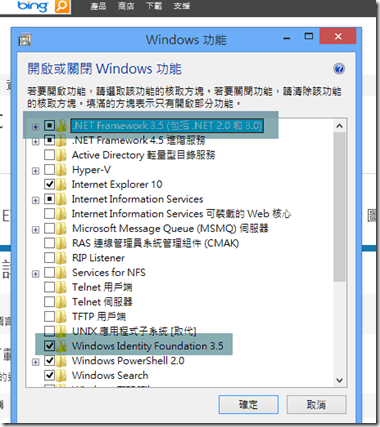
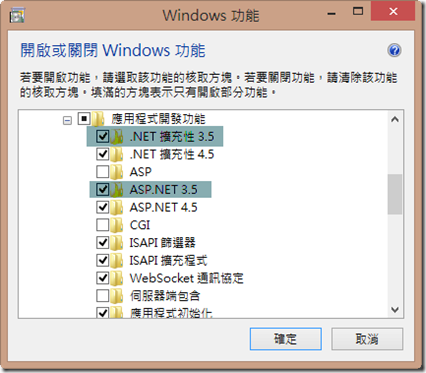
-
http://www.microsoft.com/zh-tw/download/details.aspx?id=14422安裝MSChart Control -
設定IIS預設應用程式集區的.NET Framework版本為2.0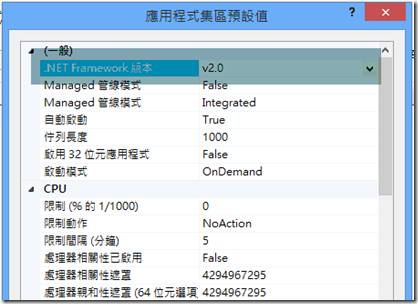
安裝SharePoint 2010
-
建立資料夾,將SharePoint安裝程式複製到此資料夾 -
修改安裝目錄下的config.xml,加入AllowWindowsClientInstall為true(<Setting Id="AllowWindowsClientInstall" Value="True"/>),路徑:[SharePointSetupFiles]\Files\Setup -
接下來就可以照著MSDN的解說安裝SharePoint http://msdn.microsoft.com/en-us/library/ee554869.aspx -
執行SharePoint設定精靈初始化
SharePoint PowerShell啟動方式
Windows 8的PowerShell預設會以CLR 4.0執行,因此SharePoint PowerShell會執行出錯,如果要啟動SharePoint的PowerShell SnapIn,需要先執行舊版PowerShell再載入SnapIn,
舊版PowerShell執行方式:
PowerShell -version 1
可以利用以下的Script來載入SnapIn:
$snapin = Get-PSSnapin | Where-Object {$_.Name -eq 'Microsoft.SharePoint.Powershell'}
if ($snapin -eq $null)
{
Write-Host "Loading SharePoint Powershell Snapin"
Add-PSSnapin "Microsoft.SharePoint.Powershell"
}
參考連結
