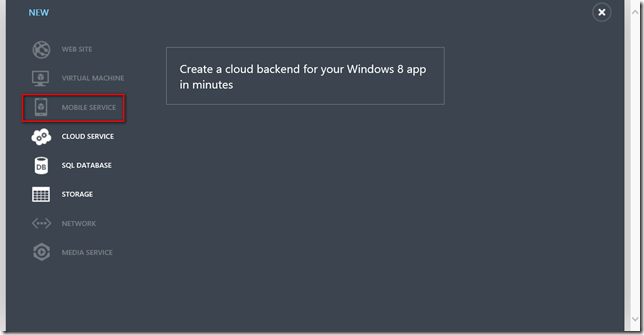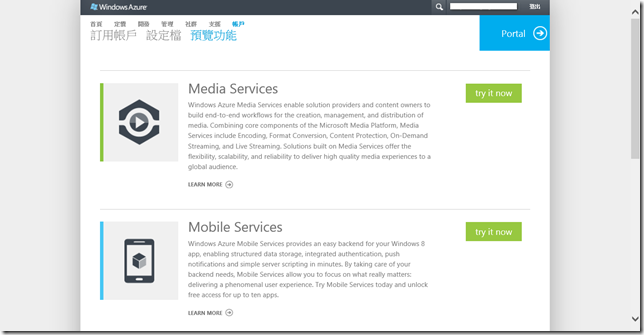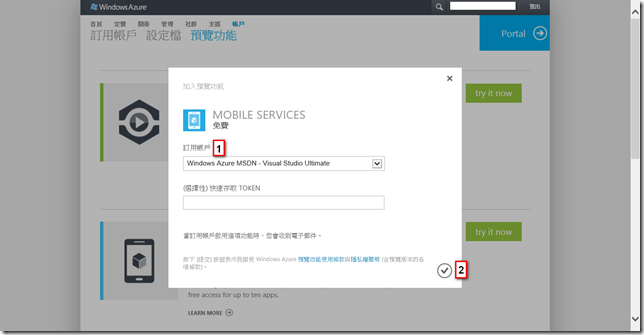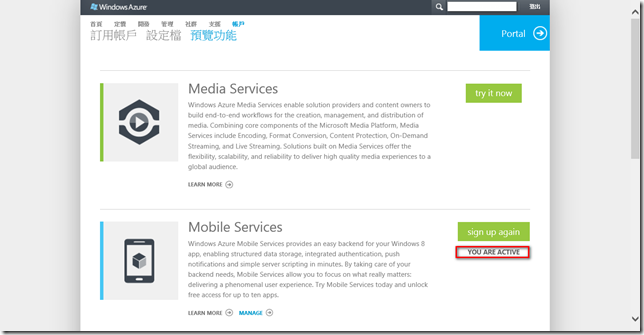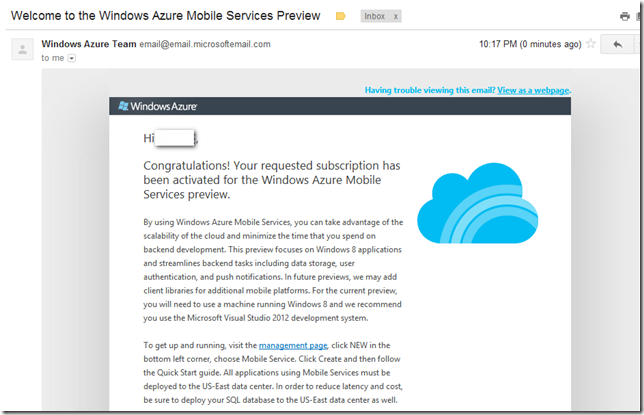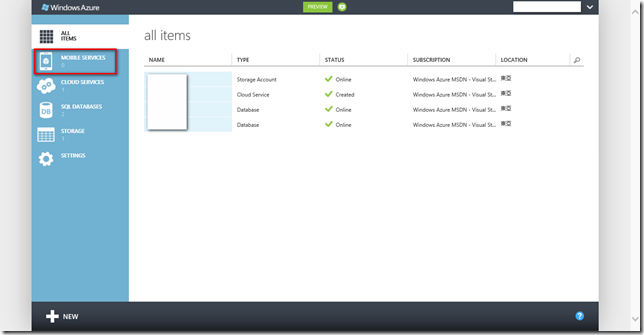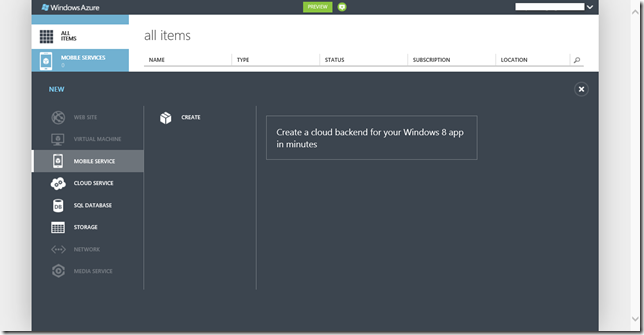本文將介紹如何啟用 Mobile Services 服務。
【問題描述】
當您嘗試在 Windows Azure 管理入口網站中建立 Mobile Service 時,您可能會發現該服務處於反白無法選擇的狀態(如下圖),本文將介紹該如何啟用 Mobile Service。
【解決方式】
發生此問題的原因在於您尚未啟用您在 Windows Azure 帳戶中的 Mobile Service 功能,因此無法在入口網站中建立該服務,所以您要做的是必須到 Windows Azure 的預覽功能網頁上來啟用該服務。連接至預覽功能頁面後,點選 Mobile Services 右側的 try it now。若您尚未有 Windows Azure 帳號,請先申請免費試用 Windows Azure 後,再來進行啟用 Mobile Services 的動作。
於下圖中選擇您的訂用帳戶後按打勾來啟用 Mobile Services 功能。
當您看到 Mobile Services 服務右側原本 try it now 的按鈕已經變成 sign up again 而且下方也出現 YOU ARE ACTIVE 表示該服務已經啟用成功。
並且在您註冊的信箱中也會收到如下圖的 E-Mail 內容。
接著重新進入 Windows Azure 管理入口網站,您會發現在頁面的左側,多出了 Mobile Services 的項目。
此時點選下方的【NEW】按鈕,Mobile Service 已經不再反白無法使用了(如下圖)。
接下來您就可以開始開發整合雲端的 App,讓您的 App 更加精采。
【參考資料】
- Windows Azure Mobile Service: Add a cloud-based backend service to Windows Apps