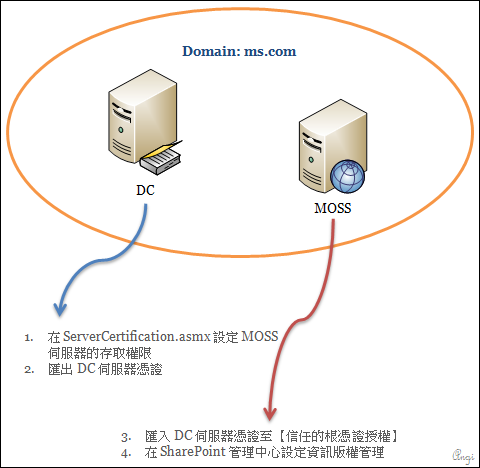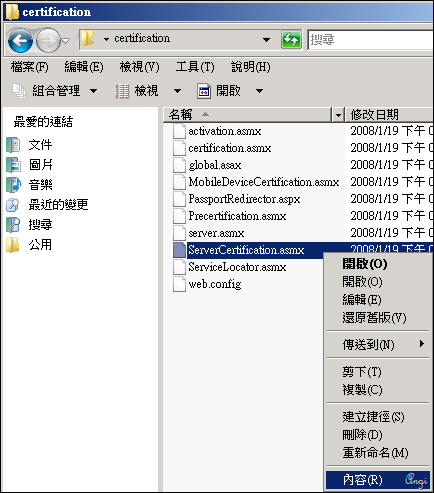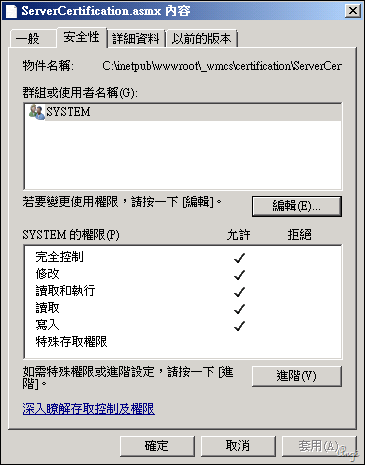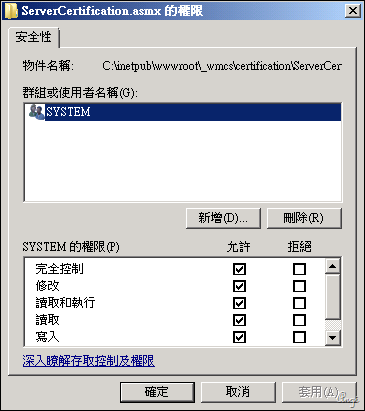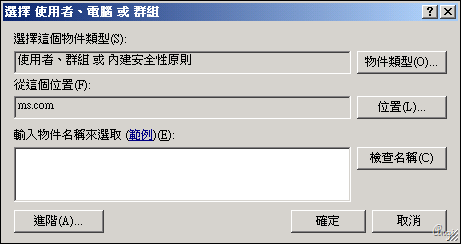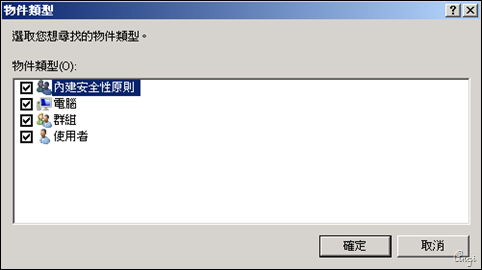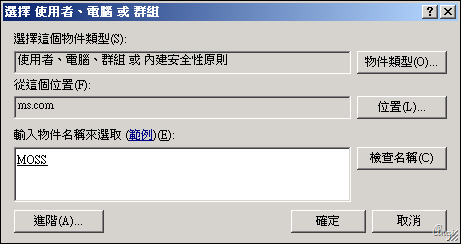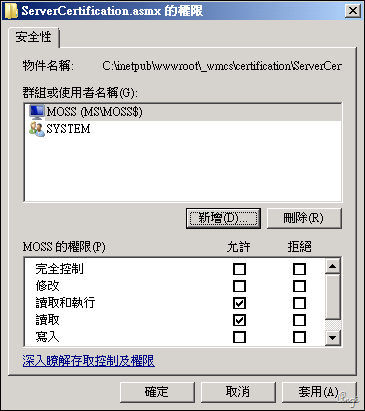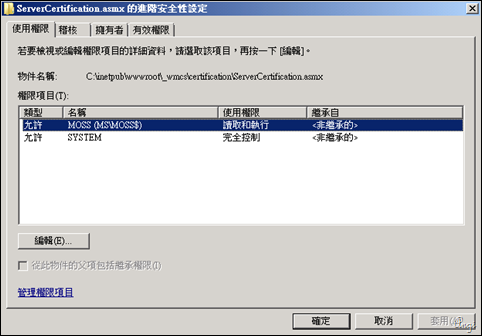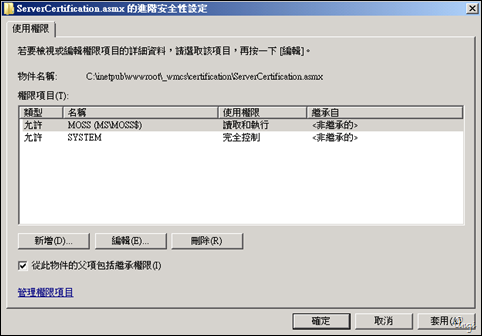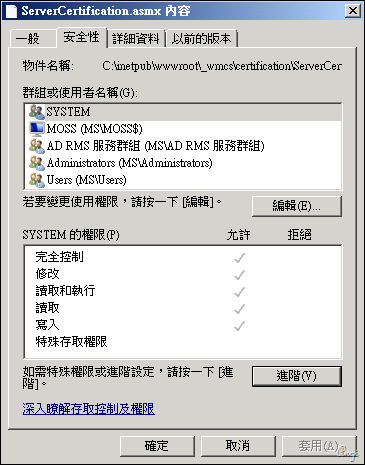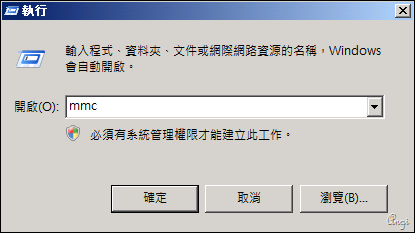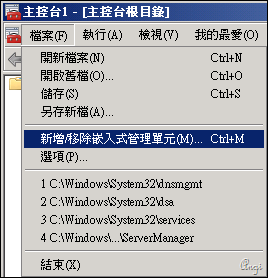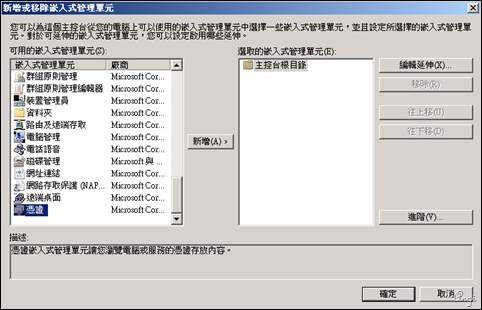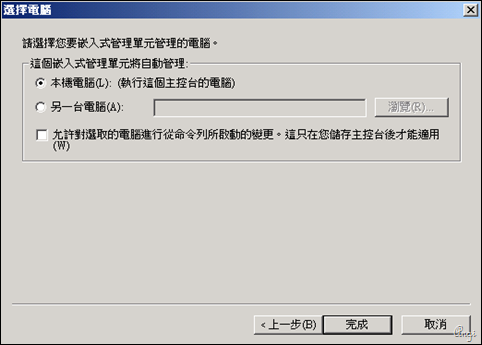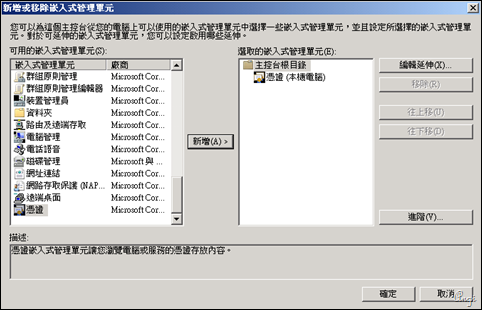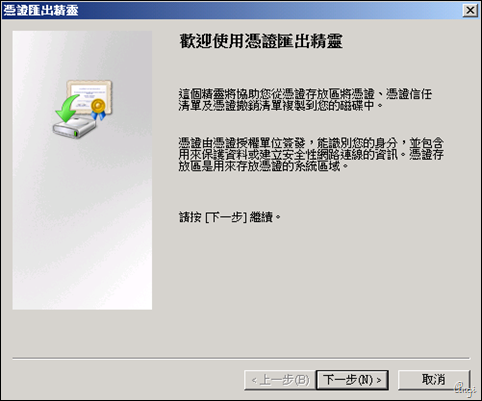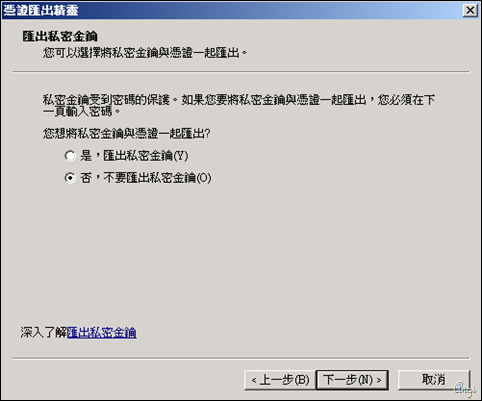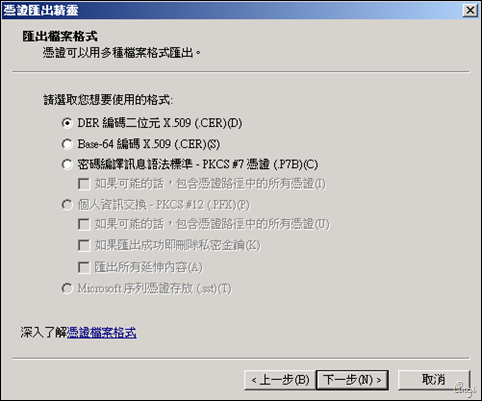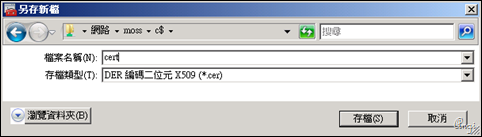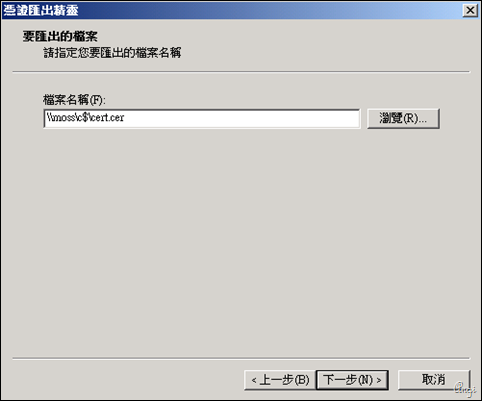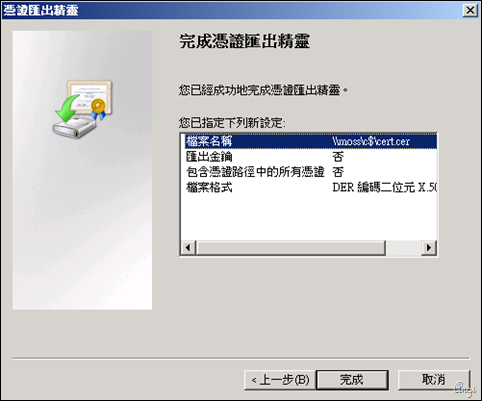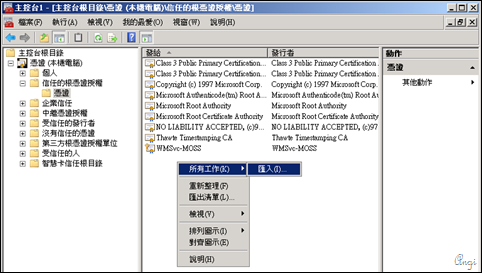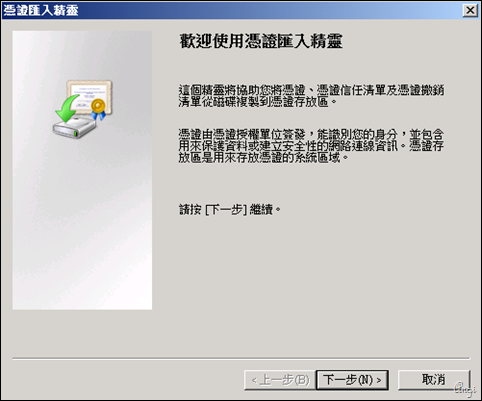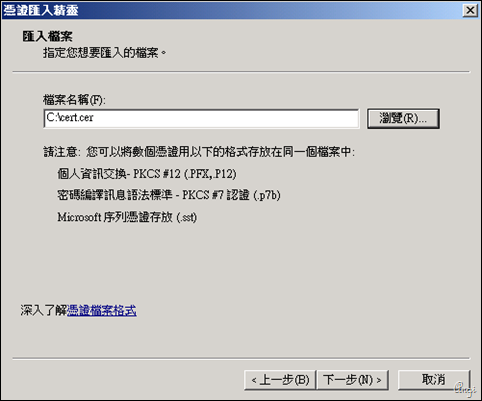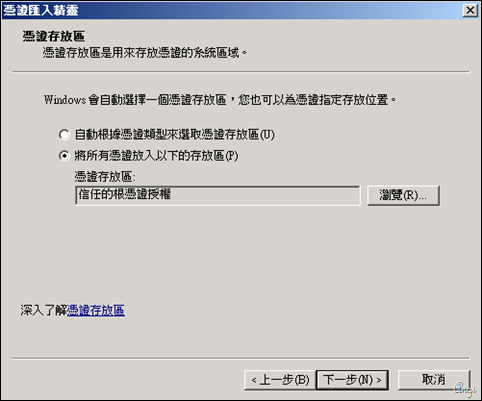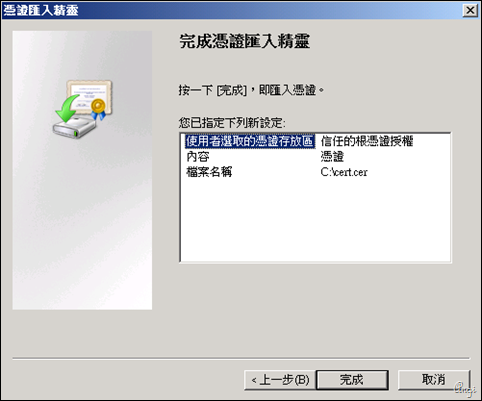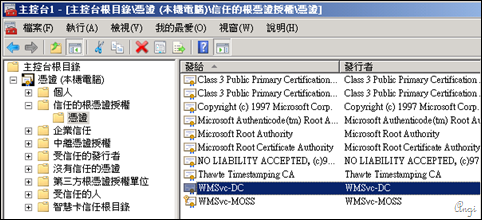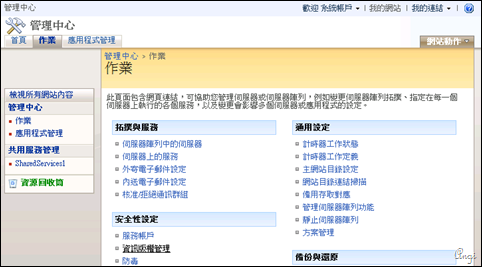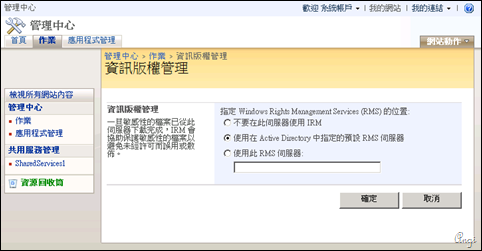SharePoint :: RMS 整合
在 Windows Server 2008 :: AD RMS 安裝 中介紹了如何在 Windows Server 2008 上安裝 RMS 服務,不過,RMS 安裝完成後要怎麼跟 SharePoint 做整合?請看…
安裝步驟示意
安裝說明
安說說明中不需說明者不另說明,請直接參考圖檔
打開 DC 伺服器的檔案總管至 C:\inetpub\wwwroot\_wmcs\certification 在 ServerCertification.asmx 上按右鍵點選內容
選擇【安全性】頁籤後點選【編輯】
點選【新增】
點選【物件類型】
勾選【電腦】
輸入物件名稱來選取中輸入 MOSS,然後點選檢查名稱,確認伺服器被找到後點選確定
新增完畢後,同樣在安全性頁籤,點選【進階】,在【使用權限】頁籤點選編輯
記得勾選【從此物件的父項包括繼承權限】
在執行中輸入 mmc 打開主控台
在 DC 的憑證 > 個人 > 憑證,將憑證做匯出
這邊以網芳方式直接儲存到 MOSS
同樣在 MOSS 上打開 mmc,比照 DC 上打開憑證的做法,並切換到憑證 > 信任的根憑證授權 > 憑證下進行 DC 憑證的匯入
匯入完成後,到管理中心 > 作業 > 資訊版權管理
直接點選【使用在 Active Directory 中指定的預設 RMS 伺服器】按下確定,等待一下如果成功就會回到作業的畫面,如果發生伺服器錯誤,請確認 MOSS 是否能夠存取 DC 上的 ServerCertification.asmx 以及權限上是否有勾選【從此物件的父項包括繼承權限】
其他資源
Windows Server 2003 RMS 佈署以及 MOSS 的整合可參考下面連結
Microsoft Windows Rights Management Services with Service Pack 2 (RMS SP2) Now Available
http://www.microsoft.com/windowsserver2003/evaluation/overview/technologies/rmenterprise.mspx
Installing Windows Rights Management Services with Service Pack 2 Step-by-Step Guide