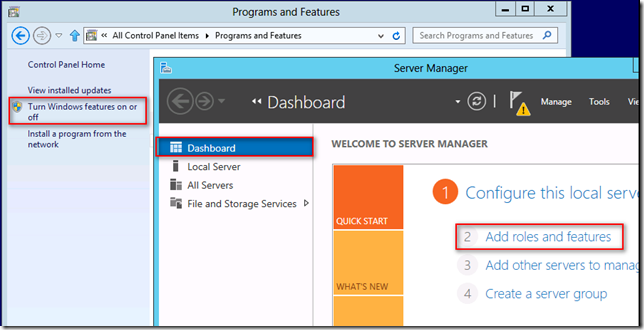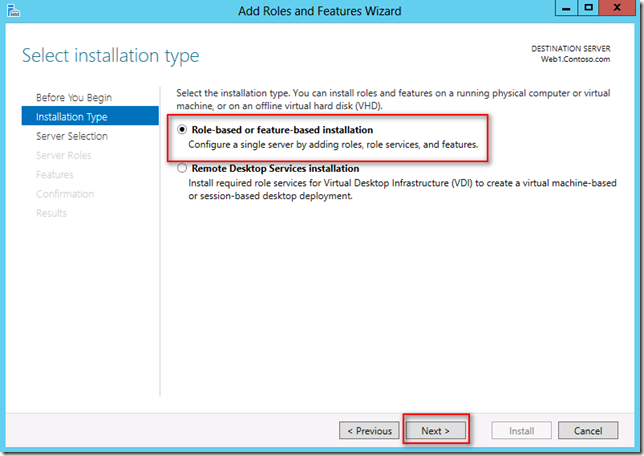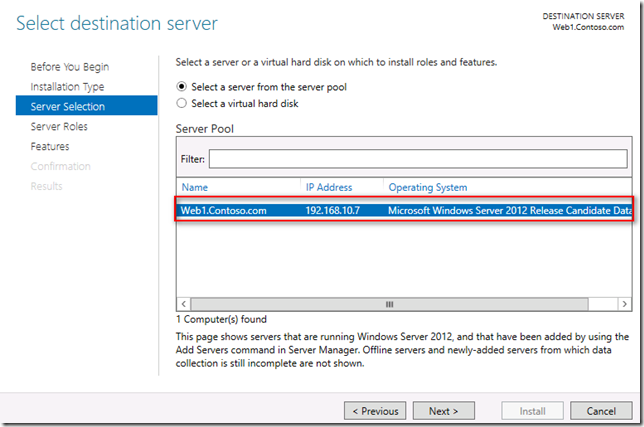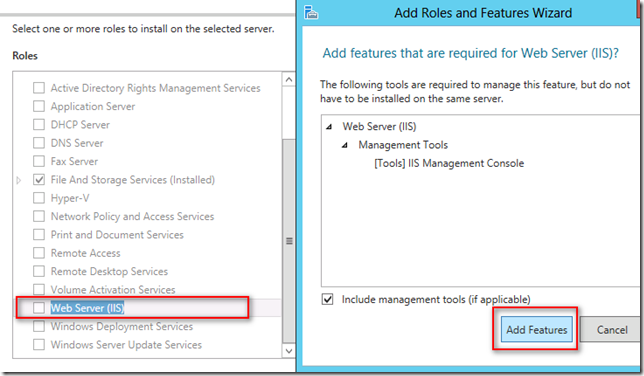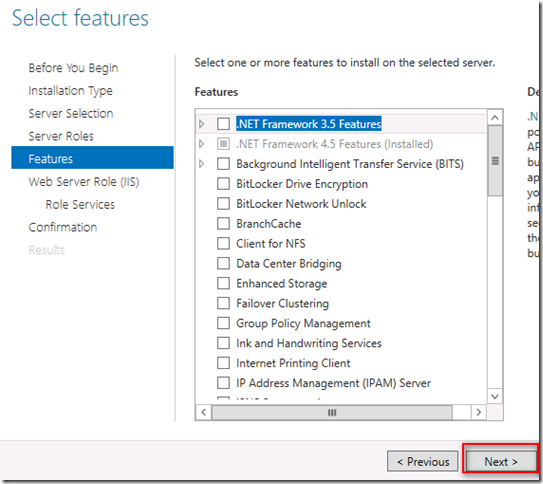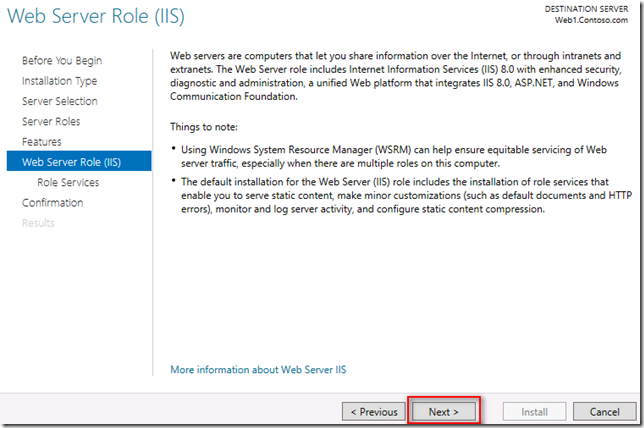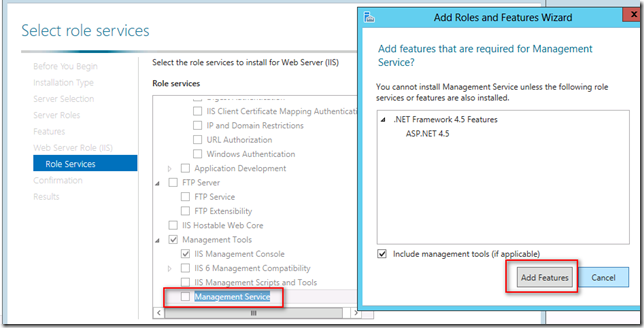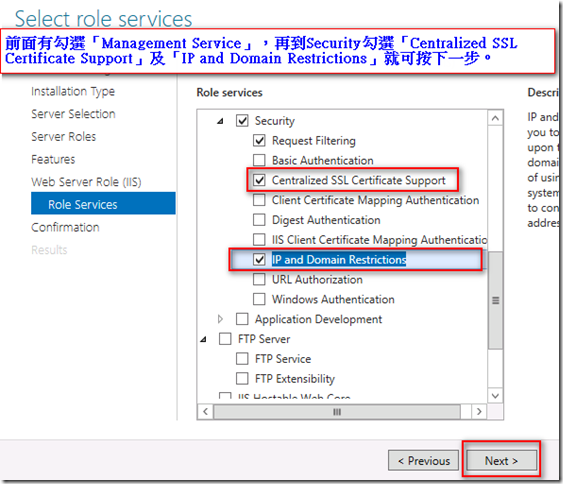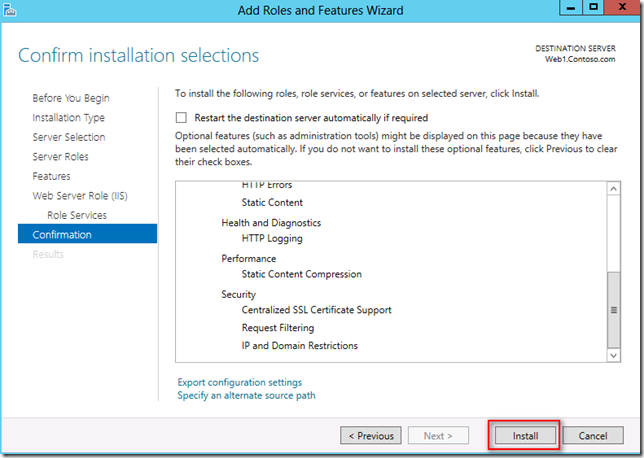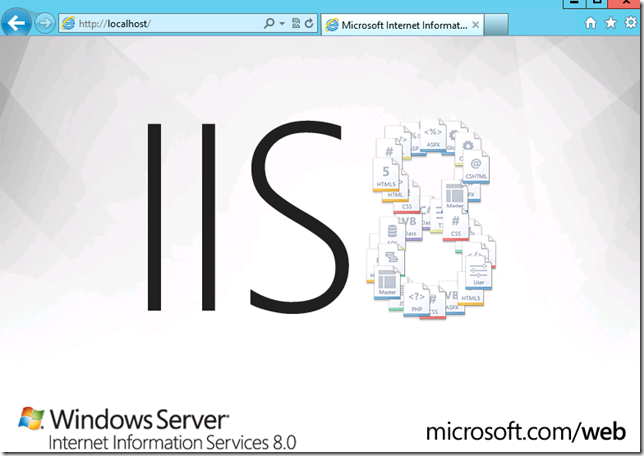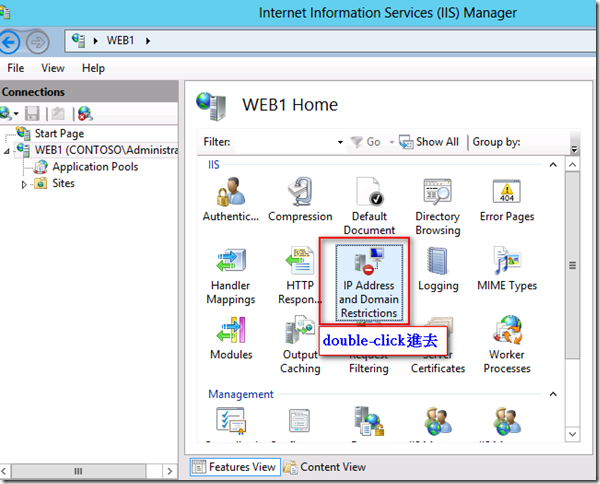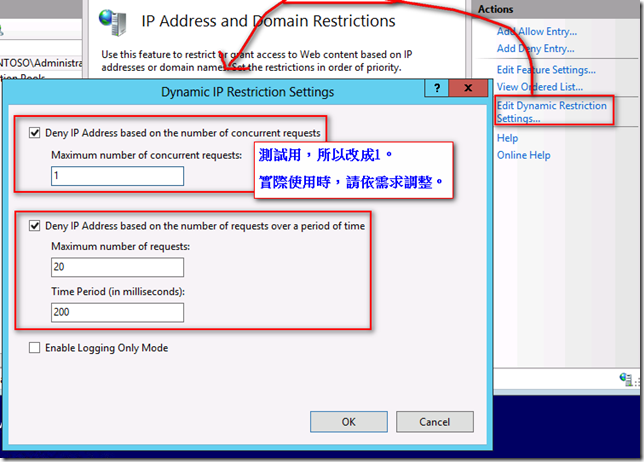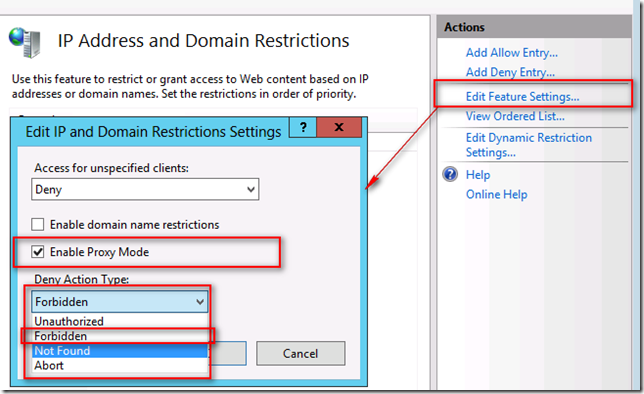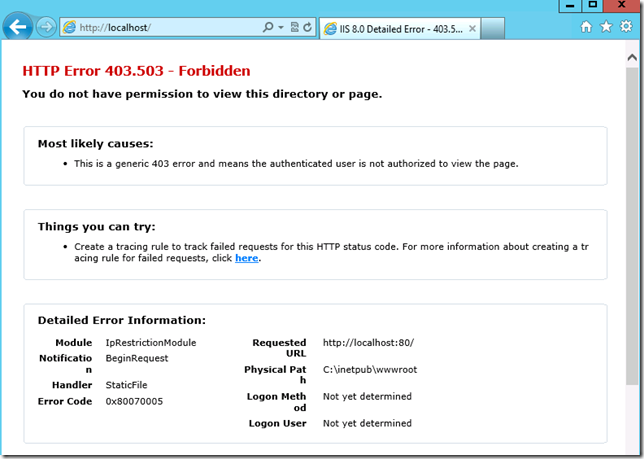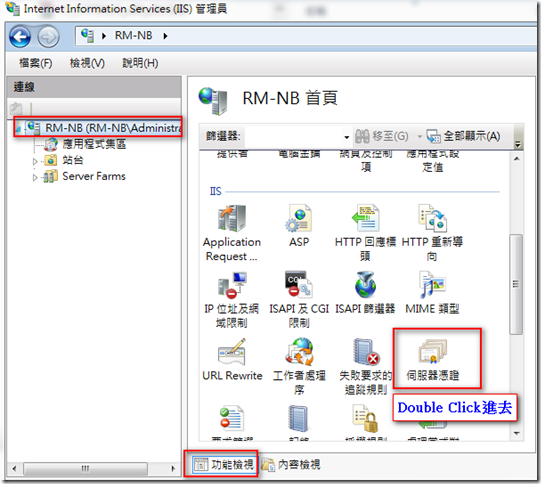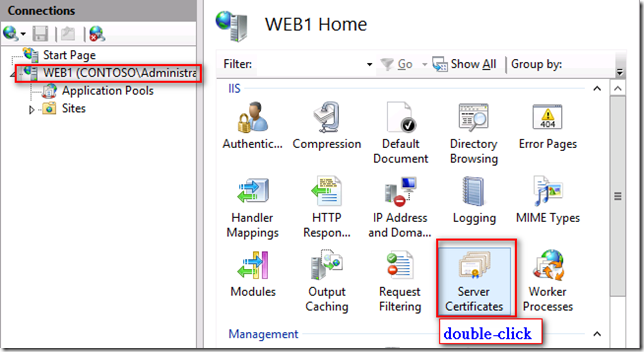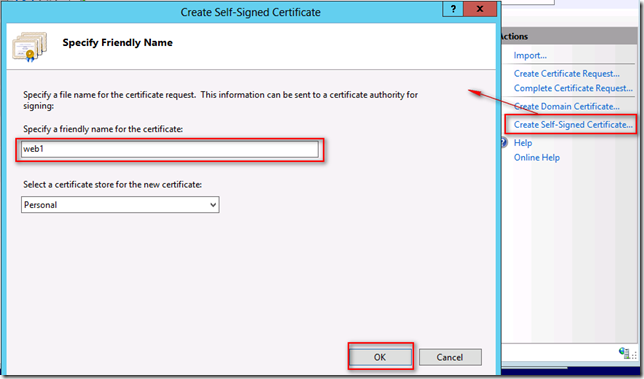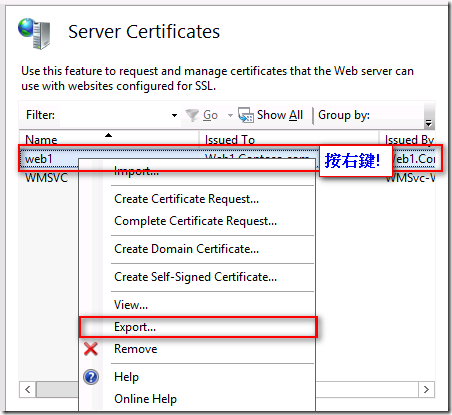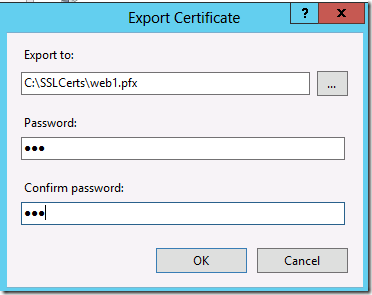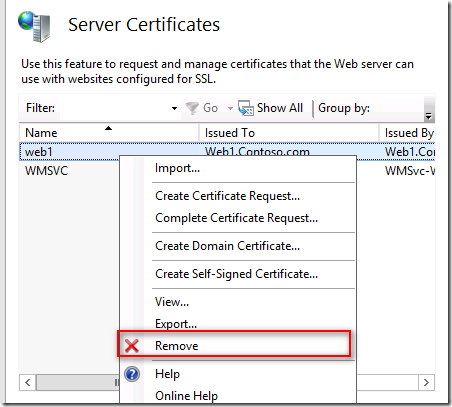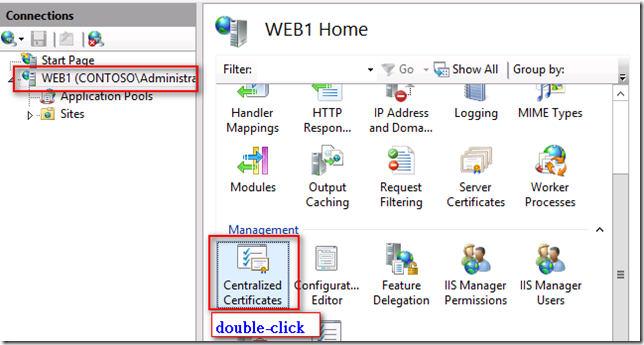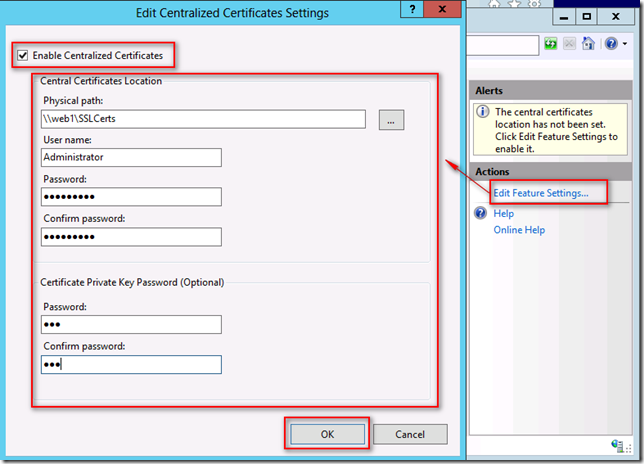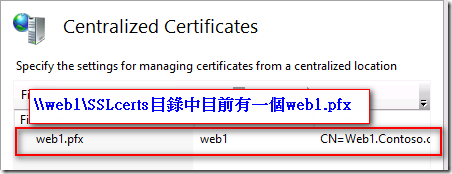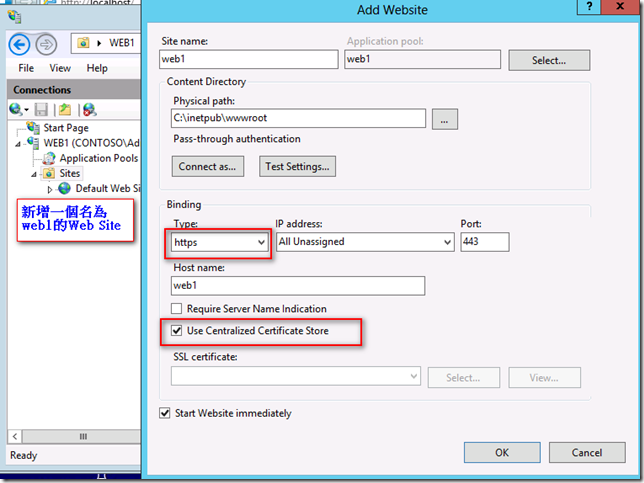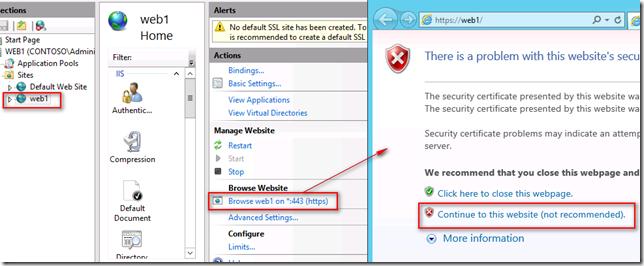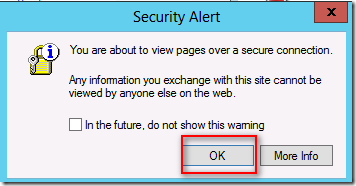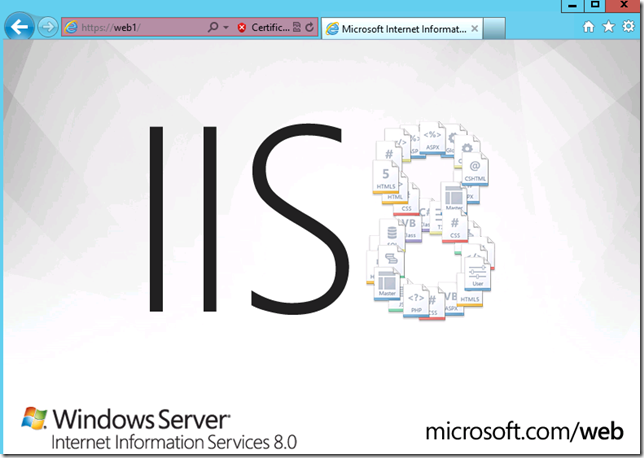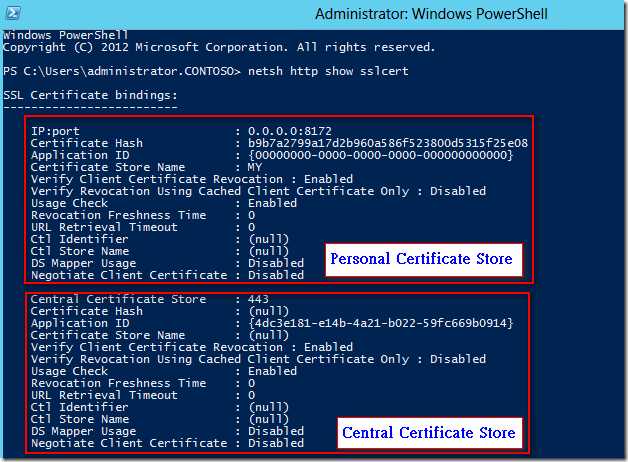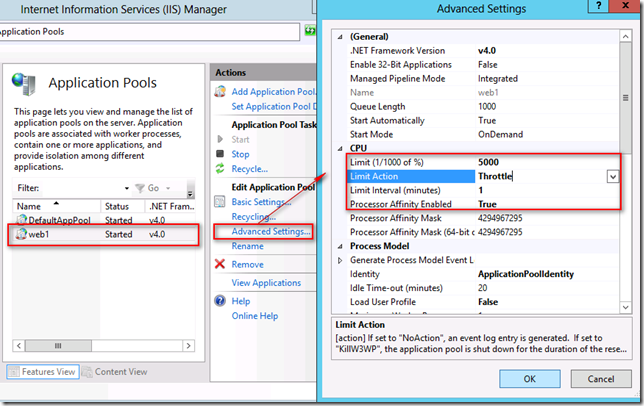Introduction to IIS 8
開始練習Lab時,請可參考「[VirtualLabs]使用Microsoft Virtual Labs注意的地方」。
以下將介紹在Windows 2012上如何安裝IIS8及設定,並看一下IIS8有那些新增的功能。
Exercise 1: Install and Configure the Web Server (IIS) Role
以下就介紹如何在Windows 2012上安裝IIS8及設定IIS8
新增IIS角色
測試一下,http://localhost/
Exercise 2: Configure Dynamic IP Access Restrictions
前版的IIS就有限制IP的功能了,但 IIS8 增加了依某些條件來限制IP存取的功能,請看以下設定。
勾選Enable Proxy Mode的話,IIS會檢查Client IP 及 Http Header,以識別出同一個IP, 不同的Client。
設定之後,就無法連到IIS了,並出現Forbidden(依上面Deny Action Type的設定)。
Exercise 3: Create an SSL Certificate
IIS7.5就有建立自我簽署憑證的功能,使得開發者不用為了測試SSL,而要再建立一台CA Server。
IIS8的設定如下,
可將建立好的憑證匯出,
也可將建立好的憑証移除。
Exercise 4: Configure Centralized SSL Certificate Management
以下是設定Centralized SSL Certificate。
Exercise 5: Create a Secure Website
建立好憑證後,就可套用到網站上,所以建立另一個web site來測試一下。
Exercise 6: Test the Secure Websites
在new site web1上,可透過https執行網頁。
透過 PowerShell的 netsh http show sslcert 來看看,
Exercise 7: Configure CPU Throttling
IIS8提供CPU節流,可設定IIS中的 Application Pool 可以使用多少CPU。
Limit Action有以下幾項設定
Option Response No Action An event log entry is generated. KillW3WP The application pool is shut down for the duration of the limit interval
and an event log entry is generated.Throttle The CPU will be limited to the Limit value. ThrottleUnderLoad The Limit value will be enforced only when there is CPU load.
Hi,
亂馬客Blog已移到了 「亂馬客 : Re:從零開始的軟體開發生活」
請大家繼續支持 ^_^