最近被同事推坑 Claude Code
嘗試使用 Claude Code 搭配 Atlassian Jira MCP ,就順手紀錄一下自己的安裝過程
Step 1. 產生 Atlassian API Token
在 security tab 底下 API tokens 可以找到 Create and manage API tokens 的連結
Step 2. Configure the MCP Server
我有安裝 Claude 桌面版,所以我這邊使用 UI 介面操作,點擊 Edit Config
就會看到你的 claude_desktop_config.json 檔案,也可以直接用路徑尋找
macOs: ~/Library/Application Support/Claude/claude_desktop_config.json
Windows: %APPDATA%\Roaming\Claude\claude_desktop_config.json
Linux: ~/.config/Claude/claude_desktop_config.json
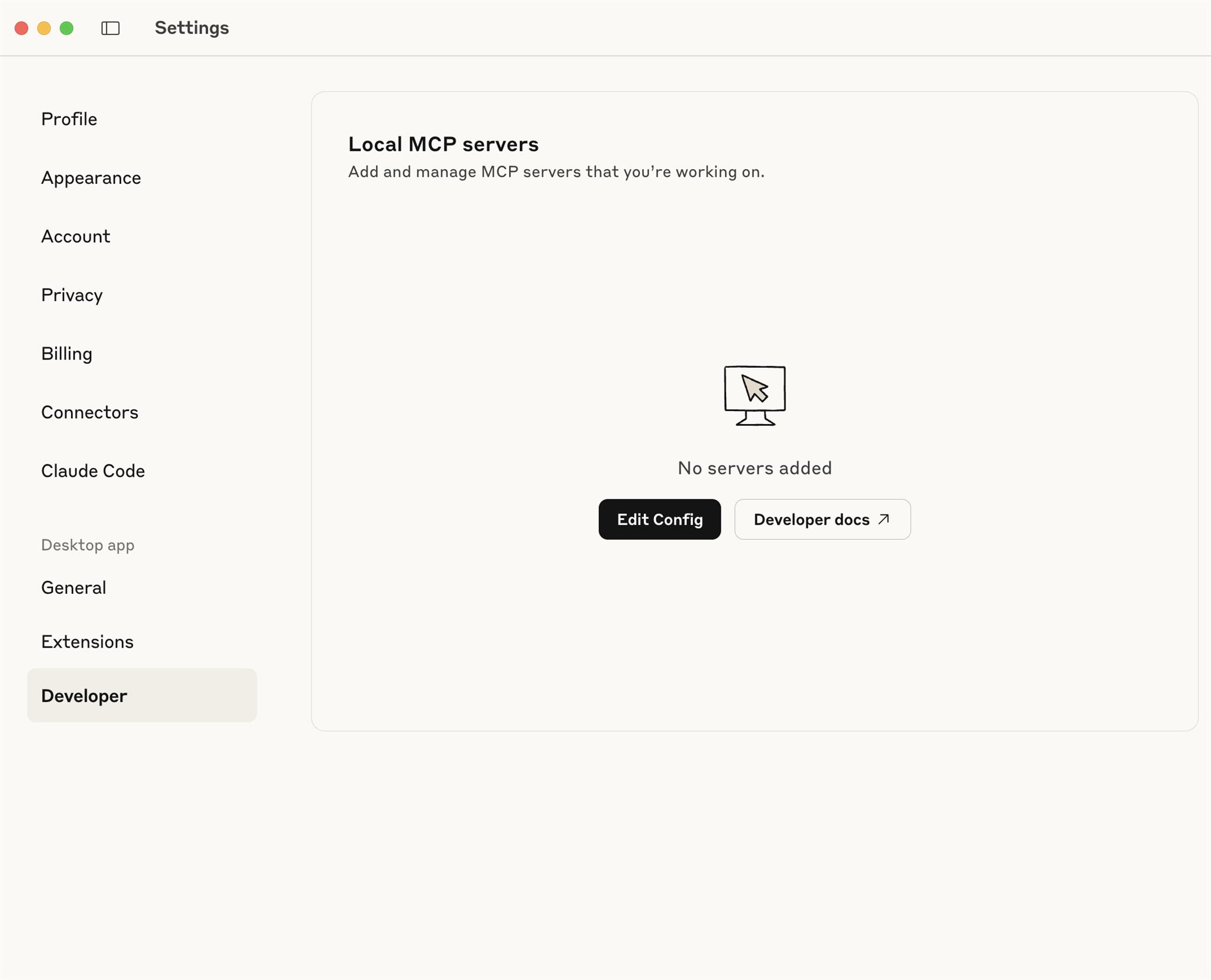
以下是我的 claude_desktop_config.json檔案內容:
{
"mcpServers": {
"jira": {
"command": "docker",
"args": [
"run",
"-i",
"--rm",
"-e", "CONFLUENCE_URL",
"-e", "CONFLUENCE_USERNAME",
"-e", "CONFLUENCE_API_TOKEN",
"-e", "JIRA_URL",
"-e", "JIRA_USERNAME",
"-e", "JIRA_API_TOKEN",
"ghcr.io/sooperset/mcp-atlassian:latest"
],
"env": {
"CONFLUENCE_URL": "$JIRA_BASE_URL/wiki",
"CONFLUENCE_USERNAME": "$JIRA_USERNAME",
"CONFLUENCE_API_TOKEN": "$JIRA_API_TOKEN",
"JIRA_BASE_URL": "$JIRA_BASE_URL",
"JIRA_USERNAME": "$JIRA_USERNAME",
"JIRA_API_TOKEN": "$JIRA_API_TOKEN"
}
}
}
}我把 Jira 相關放到我的環境變數,而不是直接寫在 json 檔案裡,我使用的指令:
cat >> ~/.zshrc << 'EOF'
# JIRA MCP Configuration
export JIRA_BASE_URL="https://your.jira.url"
export JIRA_USERNAME="your_name"
export JIRA_API_TOKEN="your_toke"
EOF然後重新載入 shell 配置
source ~/.zshrc驗證環境變數
echo $JIRA_URL
echo $JIRA_USERNAME
echo $JIRA_API_TOKENStep 3.重新啟動 Claude
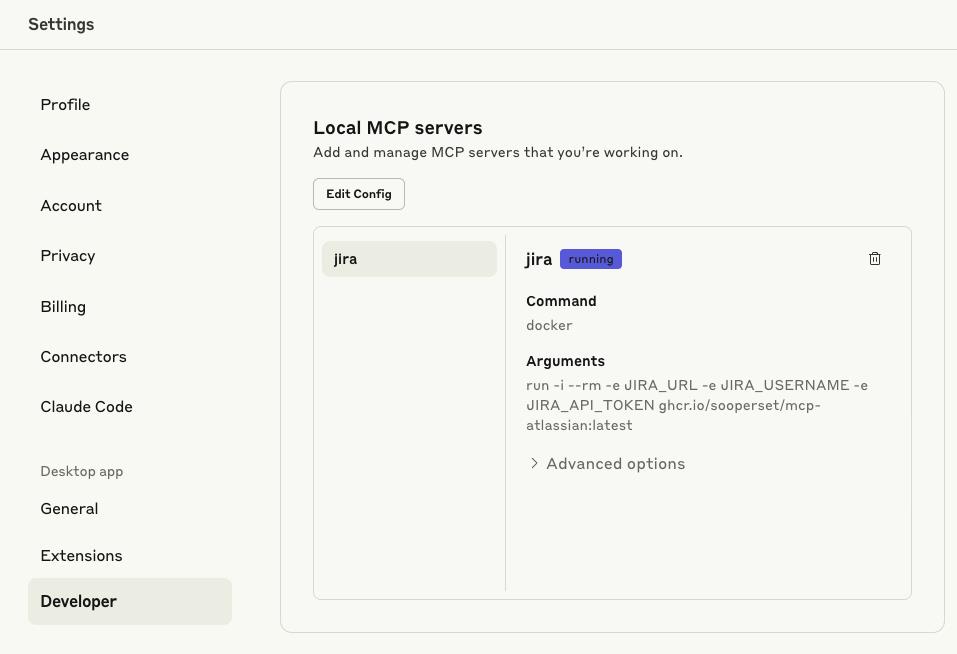
就能看到 jira 狀態變成 running
後來發現 Claude CLI 的設定和 Claude Code Desktop 是不一樣的
macOs Claude CLI 的設定檔案在 ~/.claude.json
在 mcpServers 區塊加入以下設定
"jira": {
"type": "stdio",
"command": "npx",
"args": ["-y", "jira-mcp"],
"env": {
"JIRA_INSTANCE_URL": "${JIRA_URL}",
"JIRA_USER_EMAIL": "${JIRA_USERNAME}",
"JIRA_API_KEY": "${JIRA_API_TOKEN}"
}
}然後在 command 驗證設定成功
claude mcp get jira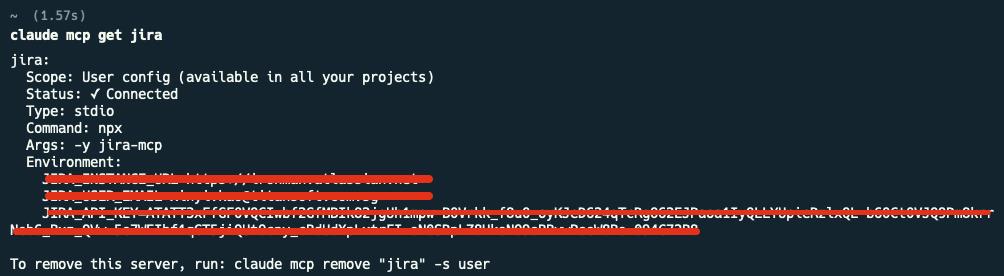
參考:
Model Context Protocol servers github repo
