Hangfire 是一款個人認為相當不錯的非同部步服務器,它脫離 Windows 工作排程,在 Web 檢視、重送任務,在 Hangfire 操作 UI 介面可以知道你指派給它的任務狀態,何時成功?為什麼失敗?(例外捕捉)下一次任務觸發時間?訊息可說是相當的完整。不過有點可惜的是,預設 Hangfire 操作介面沒有手動觸發任務的介面,幸好 Hangfire.Dashboard.Management 彌補了這個不足...
延伸閱讀
開發環境
- ASP.NET Core 3.1
- VS 2019
實作
開一個 ASP.NET Core Web Application 專案 → 空白樣板
安裝套件
Install-Package Hangfire
Install-Package Hangfire.MemoryStorage
Install-Package Hangfire.Console
Install-Package Hangfire.Dashboard.Management
配置 Configure
app.UseHangfireServer():設定 Queue、服務逾時、WorkCount 等等...
app.UseHangfireDashboard:設定權限、URL 等等..
public void Configure(IApplicationBuilder app, IWebHostEnvironment env)
{
if (env.IsDevelopment())
{
app.UseDeveloperExceptionPage();
}
app.UseHangfireServer();
app.UseHangfireDashboard("/hangfire",
new DashboardOptions
{
//預設授權無法在線上環境使用 Hangfire.Dashboard.LocalRequestsOnlyAuthorizationFilter
Authorization = new[] {new DashboardAuthorizationFilter()}
//AppPath = System.Web.VirtualPathUtility.ToAbsolute("~/"),
//DisplayStorageConnectionString = false,
//IsReadOnlyFunc = f => true
}
);
app.UseRouting();
app.UseEndpoints(endpoints =>
{
endpoints.MapGet("/",
async context =>
{
await context.Response.WriteAsync("Hello World!");
});
});
}
配置 ConfigureServices
接著在這裡設定 Hangfire 要有那些功能,
config.UseDashboardMetric():小報表,可根據需求決定,Hangfire angfire 內建許多的報表
config.UseConsole() :來自 Hangfire.Console,輸出 Console.Log 到onsole.Log 到 Hangfire 頁面。
config.UseSqlServerStorage() :來自 Hangfire.SqlServer,排程資料放在 SQL Server。
config.UseManagementPages() :來自 Hangfire.Dashboard.Management,本篇主要的重點,任務管理工具,可以在 /hangfire 操作介面直接新增任務
public void ConfigureServices(IServiceCollection services)
{
services.AddHangfire(config => config
.UseSimpleAssemblyNameTypeSerializer()
.UseRecommendedSerializerSettings()
.UseColouredConsoleLogProvider()
.UseDashboardMetric(Hangfire.Dashboard.DashboardMetrics.ServerCount)
.UseDashboardMetric(Hangfire.Dashboard.DashboardMetrics.RecurringJobCount)
.UseDashboardMetric(Hangfire.Dashboard.DashboardMetrics.RetriesCount)
//.UseDashboardMetric(Hangfire.Dashboard.DashboardMetrics.EnqueuedCountOrNull)
//.UseDashboardMetric(Hangfire.Dashboard.DashboardMetrics.FailedCountOrNull)
.UseDashboardMetric(Hangfire.Dashboard.DashboardMetrics
.EnqueuedAndQueueCount)
.UseDashboardMetric(Hangfire.Dashboard.DashboardMetrics
.ScheduledCount)
.UseDashboardMetric(Hangfire.Dashboard.DashboardMetrics
.ProcessingCount)
.UseDashboardMetric(Hangfire.Dashboard.DashboardMetrics
.SucceededCount)
.UseDashboardMetric(Hangfire.Dashboard.DashboardMetrics.FailedCount)
.UseDashboardMetric(Hangfire.Dashboard.DashboardMetrics.DeletedCount)
.UseDashboardMetric(Hangfire.Dashboard.DashboardMetrics
.AwaitingCount)
.UseConsole() //from Hangfire.Console
.UseSqlServerStorage(@"Data Source=(localdb)\mssqllocaldb;Initial Catalog=Hangfire;Encrypt=False;Integrated Security=True;") //from Hangfire.SqlServer
.UseManagementPages(p => p.AddJobs(() => GetModuleTypes())) //from Hangfire.Dashboard.Management
);
}
GetModuleType 取出 Assembly 裡面所有的 ManagementPage 的物件
public static Type[] GetModuleTypes()
{
var assemblies = new[] {typeof(DemoJob).Assembly};
var moduleTypes = assemblies.SelectMany(f =>
{
try
{
return f.GetTypes();
}
catch (Exception)
{
return new Type[] { };
}
}
)
.ToArray();
return moduleTypes;
}
效果如下,DemoJob 是我這次演練的物件
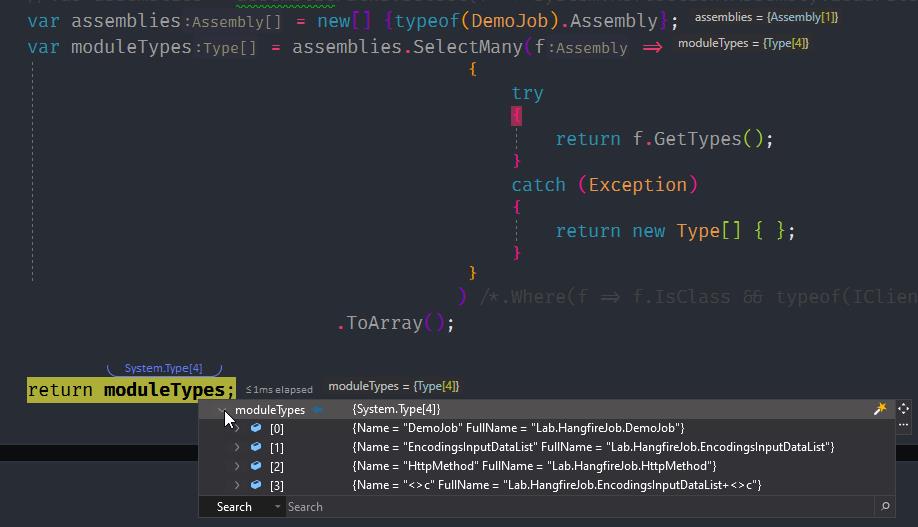
ManagementPage
config.UseManagementPages 裡面放 ManagementPage 物件,設計要點如下,
- 在類別加上 Hangfire.Dashboard.Management.Metadata.ManagementPageAttribute。
- 方法加上 Hangfire.Dashboard.Management.Support.JobAttribute、System.ComponentModel.DisplayNameAttribute,這樣可以輕易地完成一個管理介面。
- PerformContext 來自 Hangfire.Console,會在 Hangfire Hangfire 介面的 Log 主控台呈現。
- IJobCancellationToken,當任務在執行過程當成被刪除,IsCancellationRequested = true
[ManagementPage("演示")]
public class DemoJob
{
[Hangfire.Dashboard.Management.Support.Job]
[DisplayName("呼叫內部方法")]
public void Action(PerformContext context = null, IJobCancellationToken cancellationToken = null)
{
if (cancellationToken.ShutdownToken.IsCancellationRequested)
{
return;
}
context.WriteLine($"測試用,Now:{DateTime.Now}");
Thread.Sleep(30000);
}
}
執行結果如下:
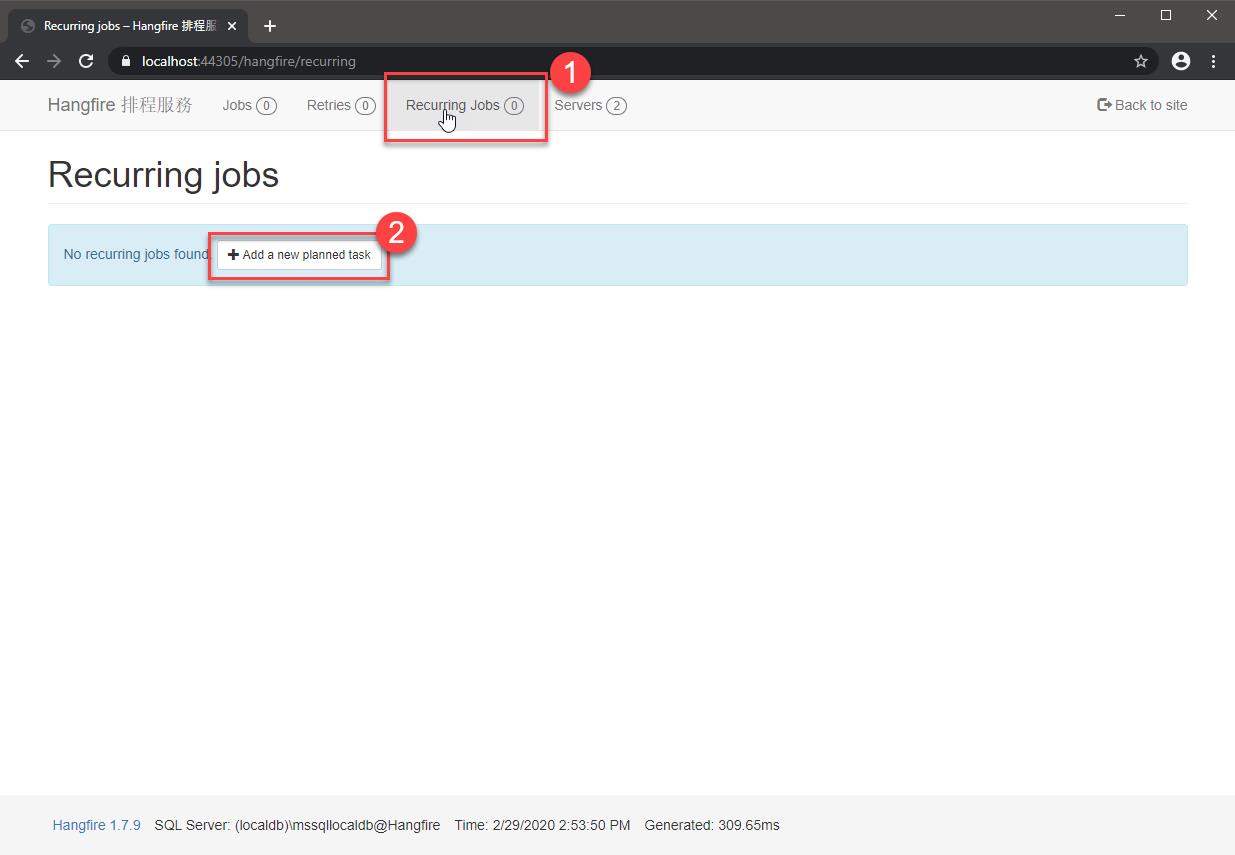
Task type Queue execution
原本要自己寫扣決定非同步類型,可以不需要寫了,交由給這個管理介面幫忙建立任務類型
Queue execution => BackgroundJob.Enqueue();
Timely execution => BackgroundJob.Schedule();
Delayed execution => BackgroundJob.ContinueWith();
Repeated execution => RecurringJob.AddOrUpdate();
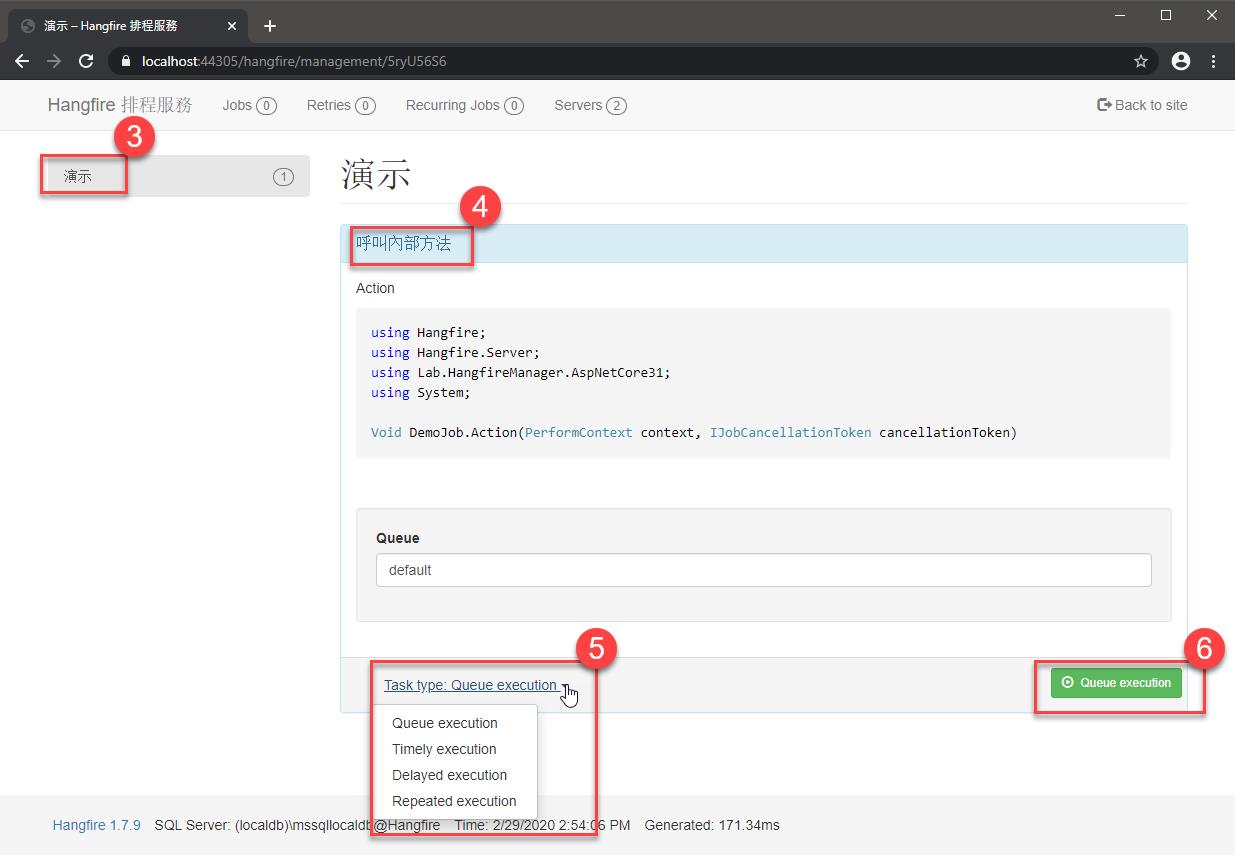
PerformContext 呈現效果如下:
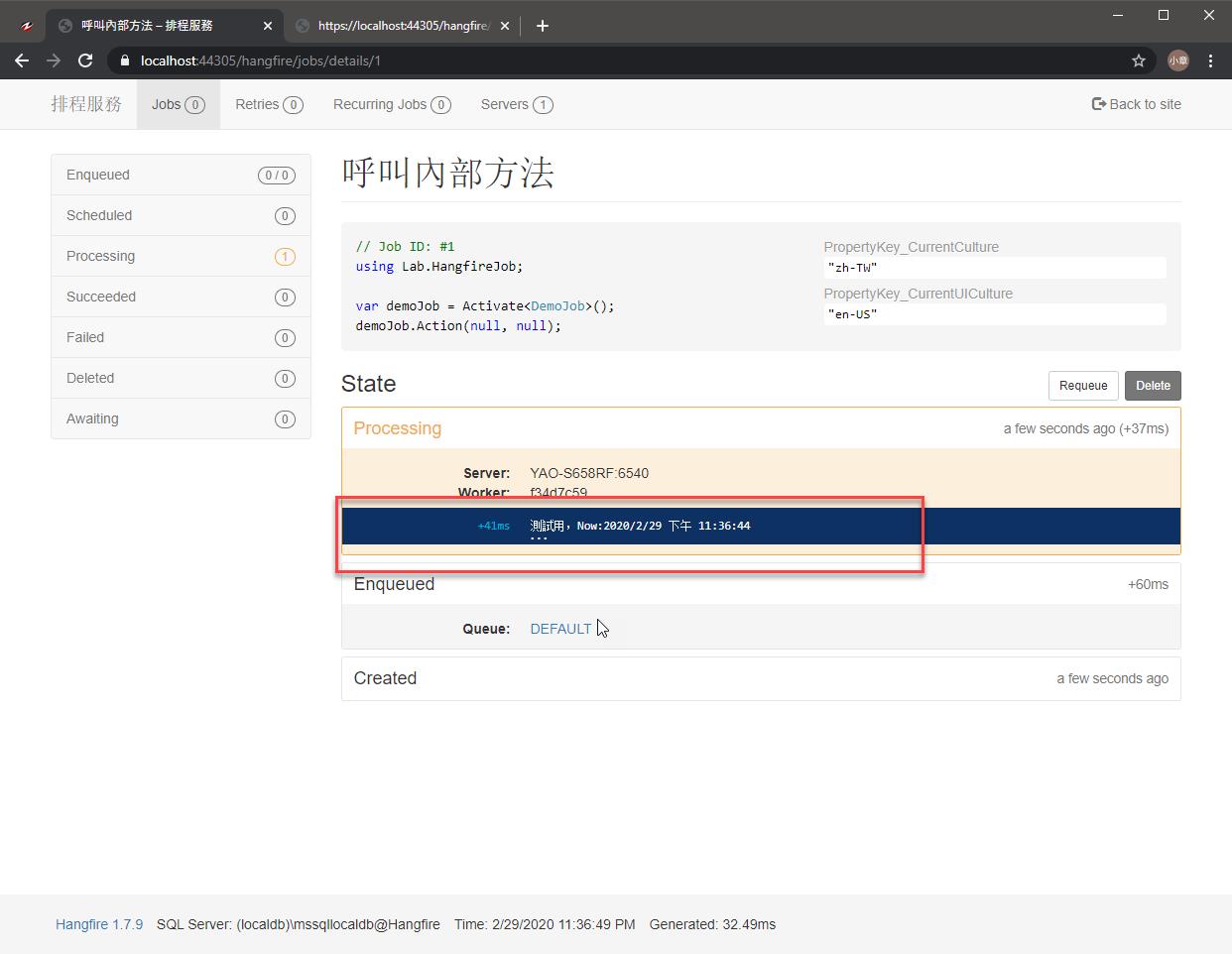
DisplayData
自訂輸入參數介面,只要在參數加上 DisplayDataAttribute,就能根據型別長出對應的 UI 介面,enum 對應下拉選單,還能自訂下拉選單的內容,例如 EncodingsInputDataList class
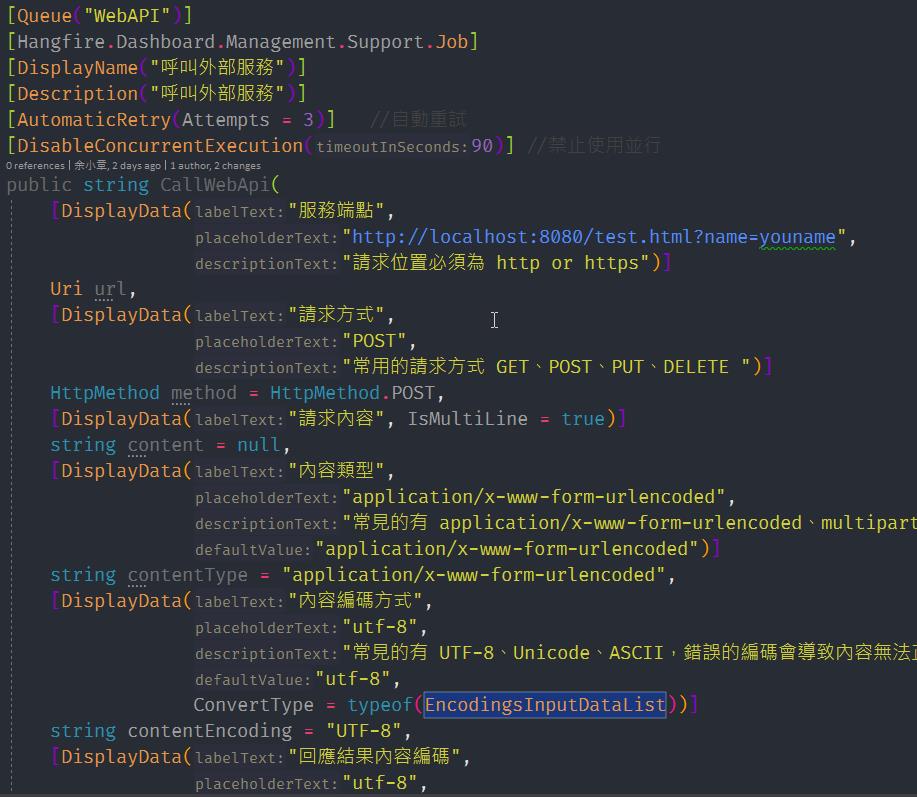
執行結果下圖:
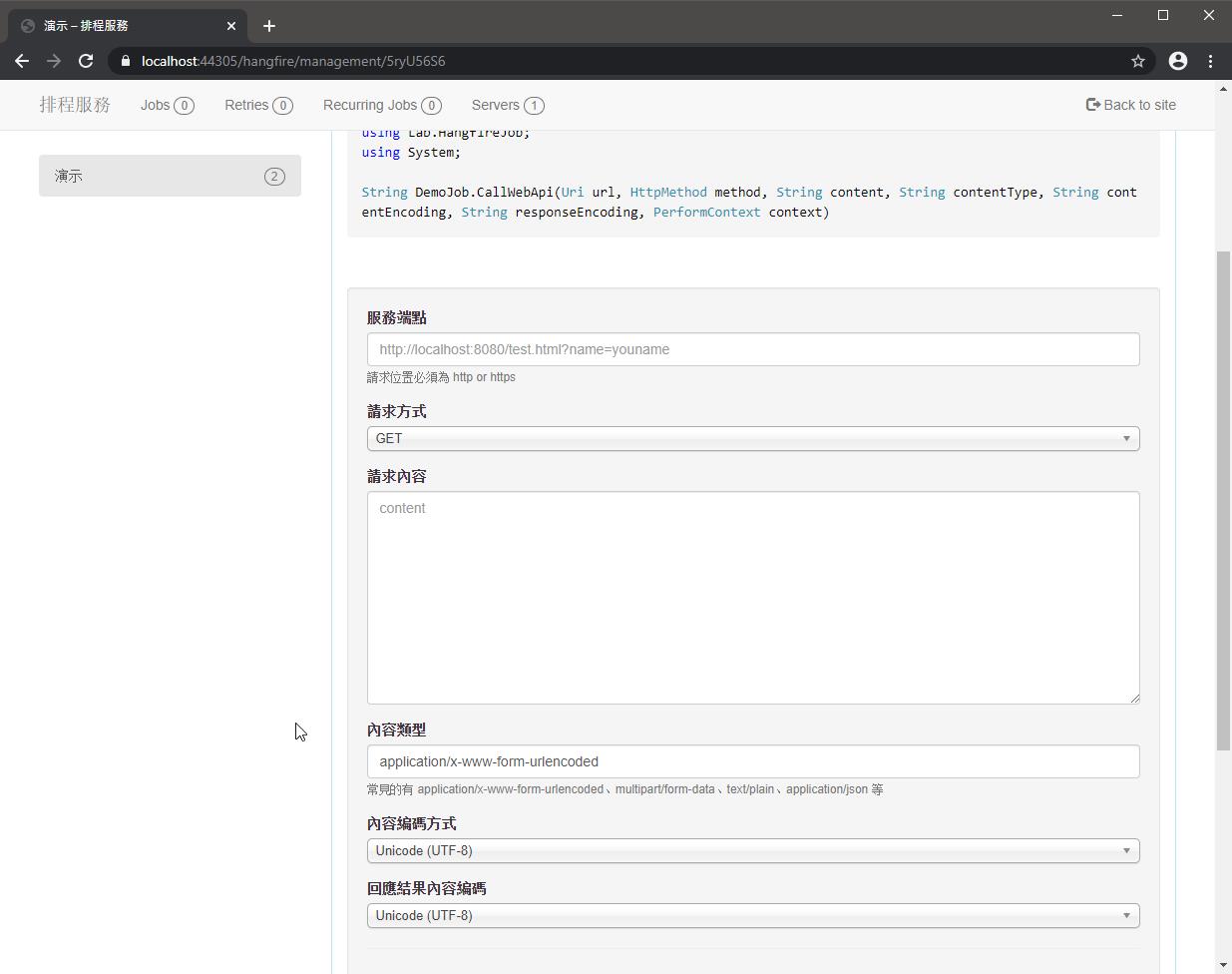
完整設定如下
[ManagementPage("演示")]
public class DemoJob
{
[Hangfire.Dashboard.Management.Support.Job]
[DisplayName("呼叫內部方法")]
[Description("呼叫內部方法")]
[AutomaticRetry(Attempts = 3)] //自動重試
[DisableConcurrentExecution(90)] //禁止使用並行
public void Action(PerformContext context = null, IJobCancellationToken cancellationToken = null)
{
if (cancellationToken.ShutdownToken.IsCancellationRequested)
{
return;
}
context.WriteLine($"測試用,Now:{DateTime.Now}");
Thread.Sleep(30000);
}
[Queue("WebAPI")]
[Hangfire.Dashboard.Management.Support.Job]
[DisplayName("呼叫外部服務")]
[Description("呼叫外部服務")]
[AutomaticRetry(Attempts = 3)] //自動重試
[DisableConcurrentExecution(90)] //禁止使用並行
public string CallWebApi(
[DisplayData("服務端點",
"http://localhost:8080/test.html?name=youname",
"請求位置必須為 http or https")]
Uri url,
[DisplayData("請求方式",
"POST",
"常用的請求方式 GET、POST、PUT、DELETE ")]
HttpMethod method = HttpMethod.POST,
[DisplayData("請求內容", IsMultiLine = true)]
string content = null,
[DisplayData("內容類型",
"application/x-www-form-urlencoded",
"常見的有 application/x-www-form-urlencoded、multipart/form-data、text/plain、application/json 等",
"application/x-www-form-urlencoded")]
string contentType = "application/x-www-form-urlencoded",
[DisplayData("內容編碼方式",
"utf-8",
"常見的有 UTF-8、Unicode、ASCII,錯誤的編碼會導致內容無法正確呈現",
"utf-8",
ConvertType = typeof(EncodingsInputDataList))]
string contentEncoding = "UTF-8",
[DisplayData("回應結果內容編碼",
"utf-8",
"常見的有 UTF-8、Unicode、ASCII,錯誤的編碼會導致內容無法正確呈現",
"utf-8",
ConvertType = typeof(EncodingsInputDataList))]
string responseEncoding = "UTF-8",
PerformContext context = null)
{
var defaultContentEncoding = Encoding.GetEncoding(contentEncoding) ?? Encoding.UTF8;
var defaultResponseEncoding = Encoding.GetEncoding(responseEncoding) ?? Encoding.UTF8;
context.WriteLine($"測試用,Now:{DateTime.Now}");
//Thread.Sleep(30000);
return $"模擬呼叫Web API返回結果,目前時間:{DateTime.Now},內容編碼:{defaultContentEncoding},回傳編碼:{defaultResponseEncoding}";
}
}
EncodingsInputDataList.GetData 回傳 Dictionary<string, string> 型別,就可以在任務管理介面看到下拉選單
public class EncodingsInputDataList : IInputDataList
{
public Dictionary<string, string> GetData()
{
return Encoding.GetEncodings()
.GroupBy(f => f.Name, (f1, f2) => f2.FirstOrDefault())
.ToDictionary(f => f.Name, f => f.DisplayName);
}
public string GetDefaultValue()
{
return null;
}
}
任務執行配置
可以替任務方法加上 Hangfire 執行這些任務的設定,比如重試次數(AutomaticRetryAttribute)、停用並行(DisableConcurrentExecutionAttribute),詳情參考 https://docs.hangfire.io/en/latest/background-processing/throttling.html
CRON Expression
RecurringJob 排程工作可以根據 CRON 依照年、月、週、日來定義比較複雜的定期排程,Hangfire.Dashboard.Management 的 Repeated execution 則整合 https://github.com/bradymholt/cron-expression-descriptor
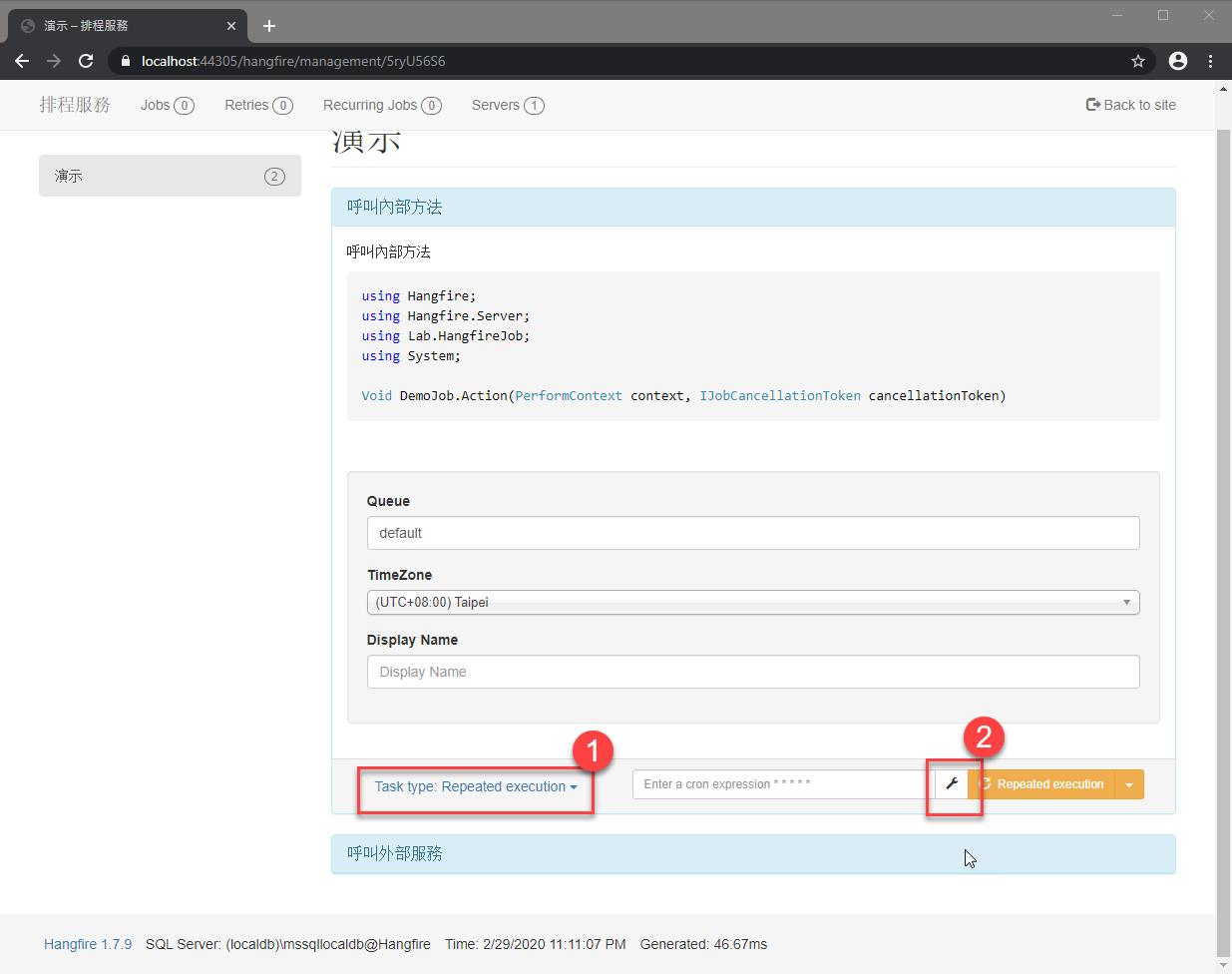
Cron Expression Analysis
紅框處,彼此互相 analysis
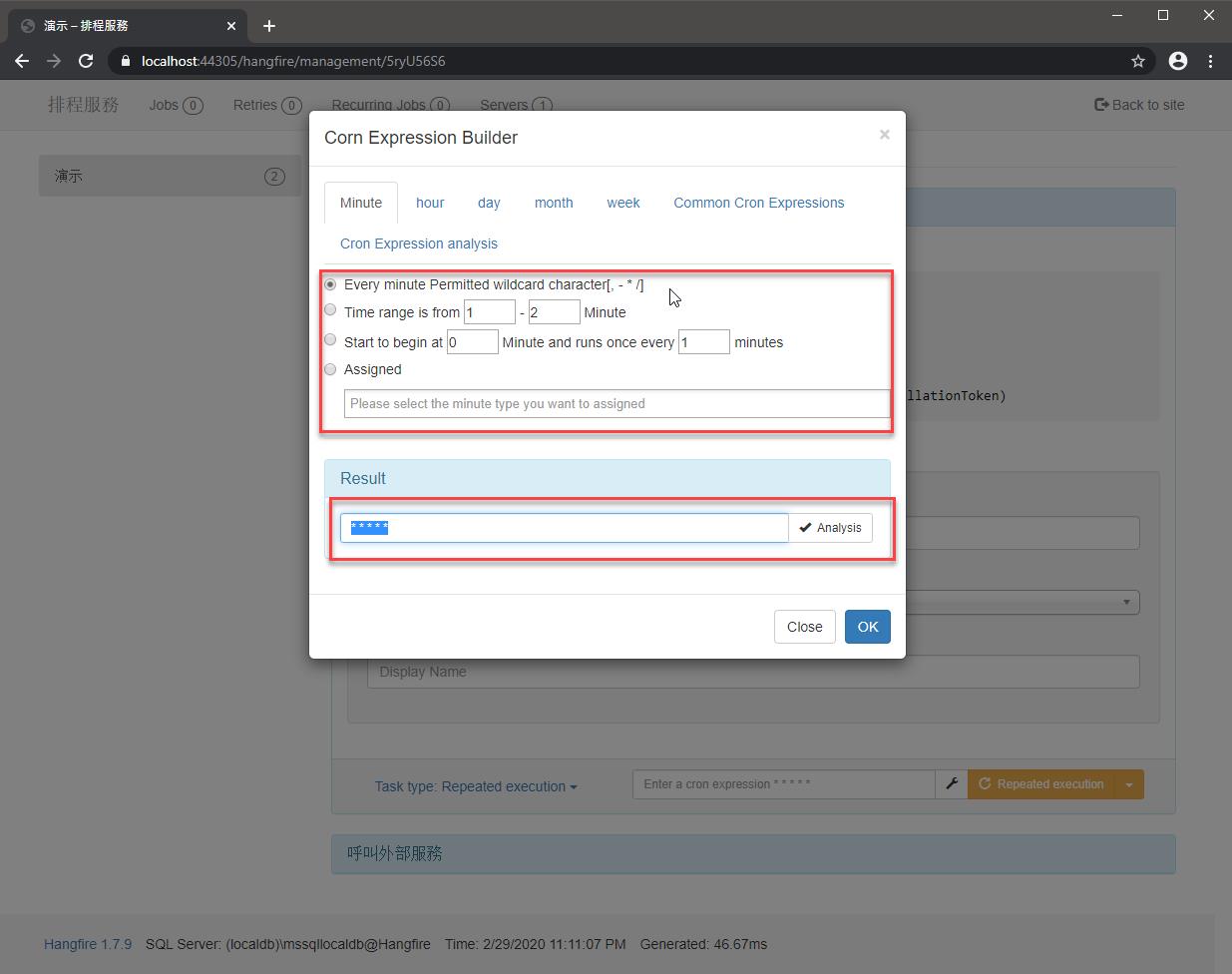
Cron Expression Builder
說明頁面描述可以支援到秒的單位,但是 Analysis 沒有支援到秒
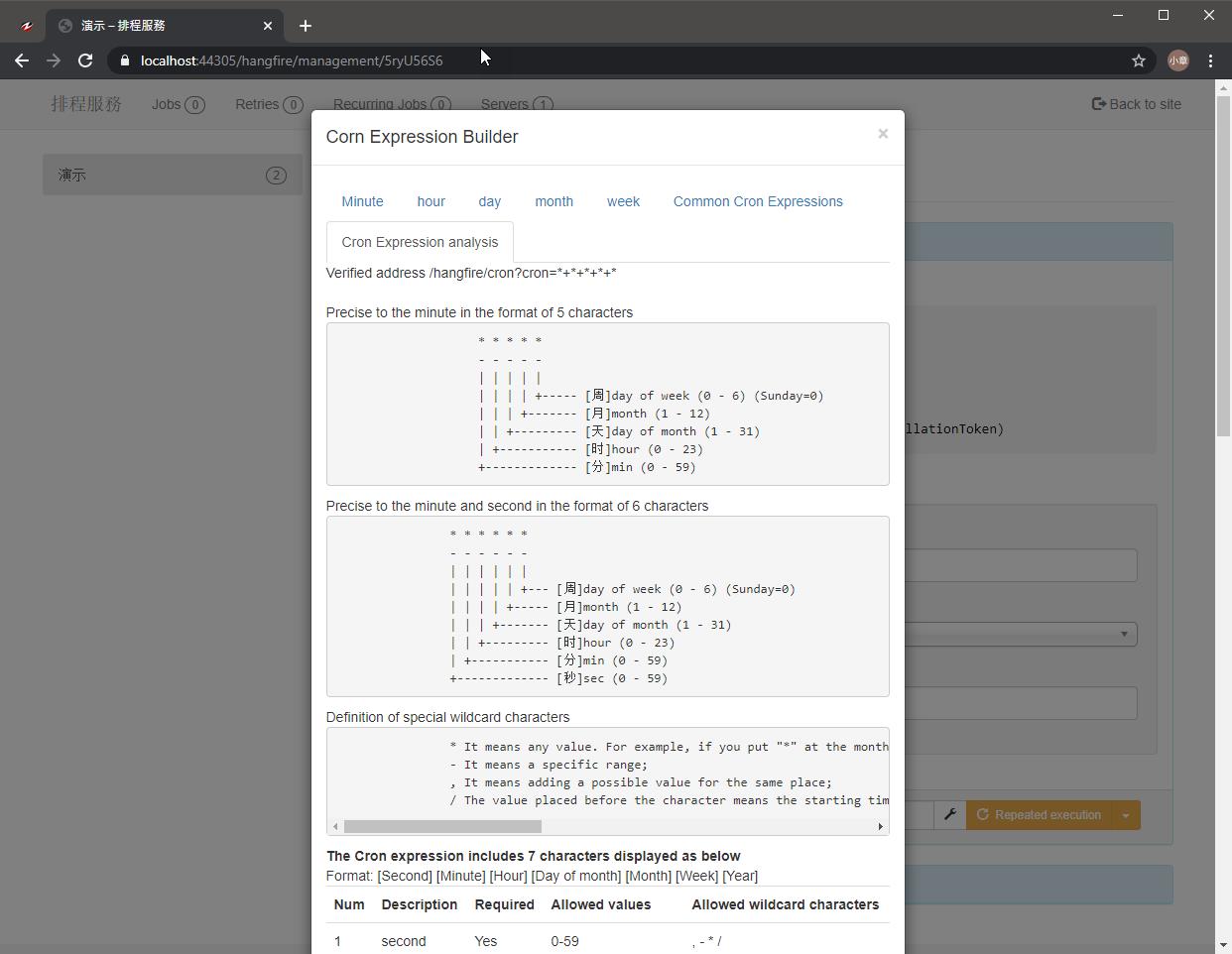
Verified address
除了用 CRON Expression 幫我們產生語法之外,還能驗證這個語法是不是我們期望的,他的位置為 /hangfire/cron?cron=*+*+*+*+* ,不同的時間單位用 + 號隔開
每分鐘

每兩分鐘

參考來源
https://github.com/mccj/Hangfire.Dashboard.Management/tree/master/Samples
範例位置
https://github.com/yaochangyu/sample.dotblog/tree/master/Hangfire/Lab.HangfireManager
延伸閱讀
[Hangfire] 使用 Hangfire OWIN 建立非同步任務
若有謬誤,煩請告知,新手發帖請多包涵
Microsoft MVP Award 2010~2017 C# 第四季
Microsoft MVP Award 2018~2022 .NET